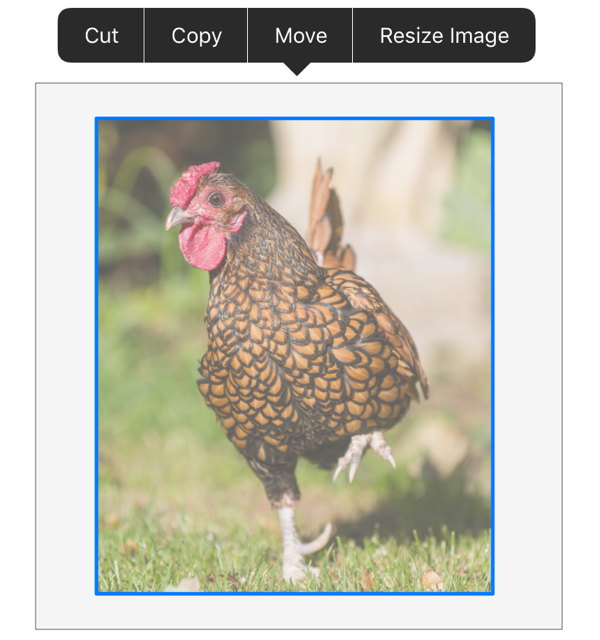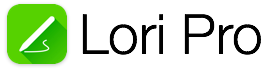
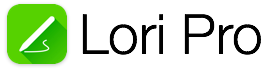
This guide introduces the Selection Tool.
The Selection Tool is the button with the hand icon.
The Selection Tool is used to select shapes, text and images in order to make changes.
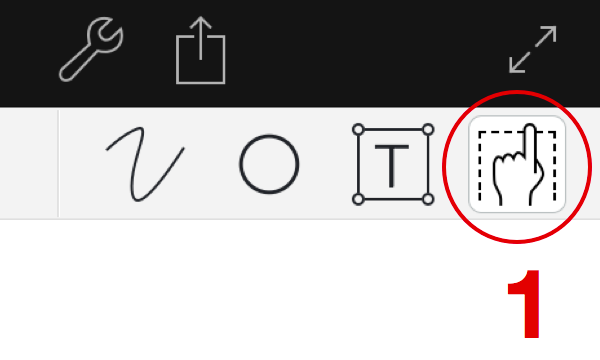
With the selection tool selected, tap in the drawing area and drag your finger to create a selection rectangle.
Upon lifting the finger from the screen, menu is displayed with options that can include "Cut", "Copy", "Move" and "Color".
Cut is used to delete lines, text and images from a page and store them in the Pasteboard.
Copy is used to make a copy of lines, text and images.
Move is used to move selected lines, text and images.
Color is used to change the color of lines and text.
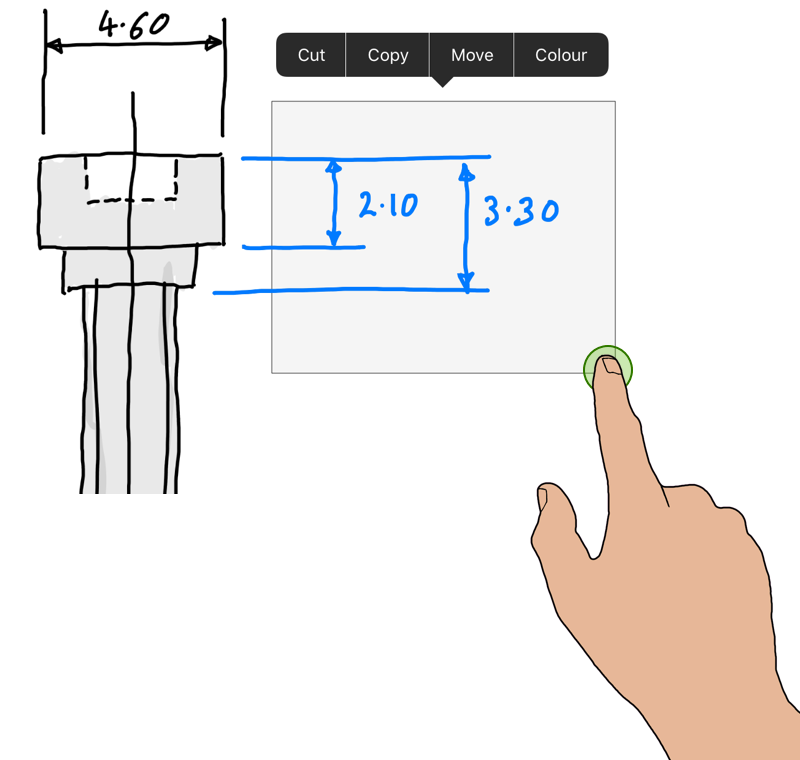
Paste is used to inserted content stored in the Pasteboard. To Paste, tap and hold your finger for 1 second until the menu appears.
There can be two options available.
Paste is used to paste lines, text and images that have been stored in the Pasteboard using the Cut or Copy options.
Paste Image is used to paste an image.
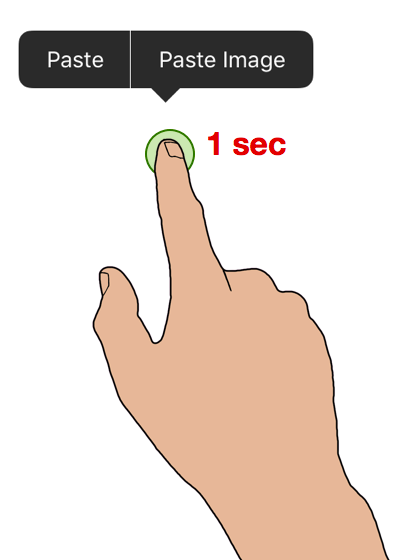
4.1 Selection Settings
Select the tools button to display the Settings Menu.
4.2 Selection Modes
The selection mode can be changed from the settings menu.
There are two modes: Rectangle and Lasso
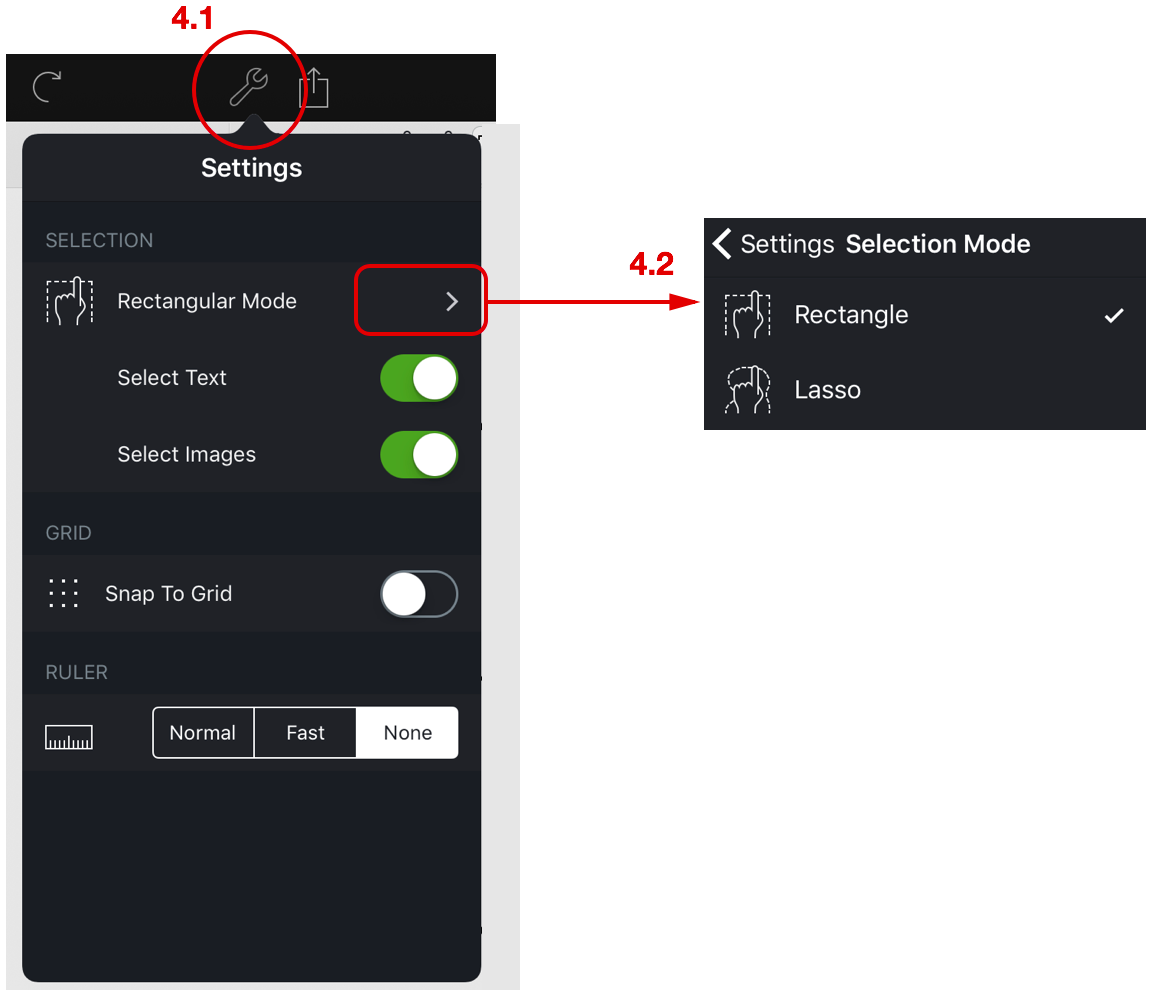
In Rectangular mode, the selection includes any lines that overlap the selection rectangle.
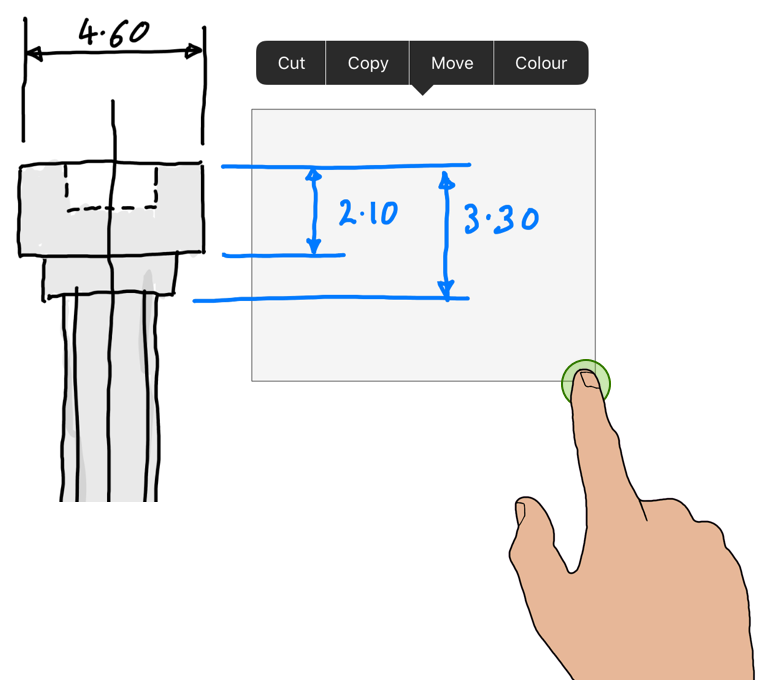
The Lasso selection tool allows a freeform selection area to be defined.
In lasso mode, only lines that are inside the selected area are selected.
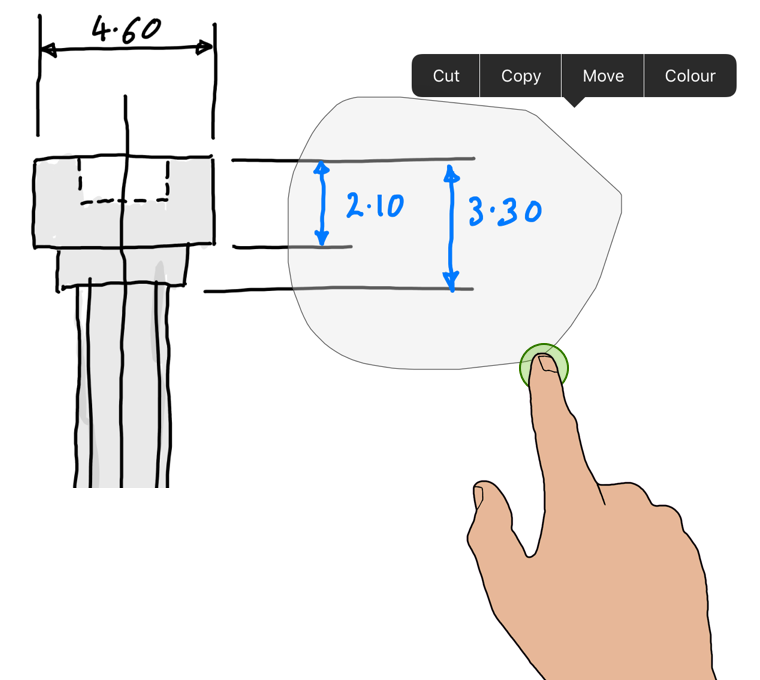
4.3 Text & Image Selection
The selection settings menu has two options "Select Text" and "Select Images".
These options are used to include or exclude Text and Images from a selection.
This is useful if you have overlapping lines, text or images and wish only to select particular object types.
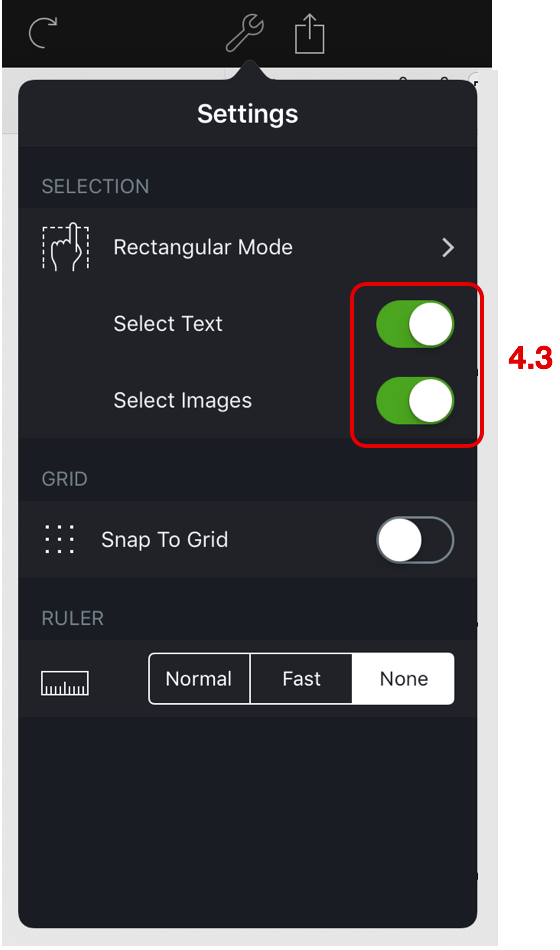
With the "Select Images" switch enabled (see 4.3 above) a selection that includes an image will include the option "Resize Image" in the menu.
Choosing "Resize image" will enable you to move the image by dragging it, or resize it with a pinch gesture.