This tutorial introduces the display options available for viewing Tasks in Task View.

The ‘Display Options’ control on the toolbar provides three ways to view Tasks.
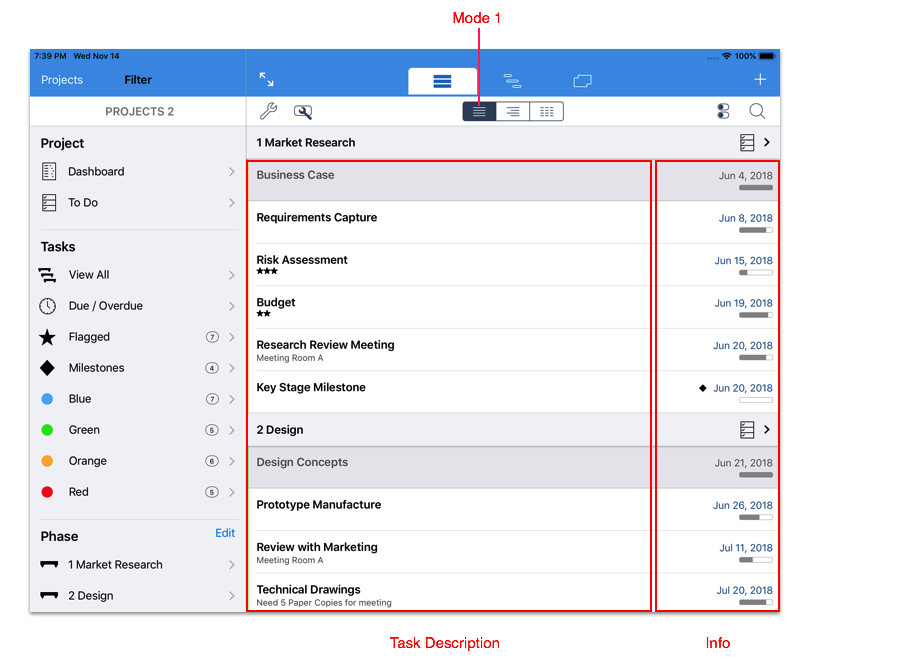
Mode 1 shown above is characterized by having the Task Description on the left and Task Info on the right.
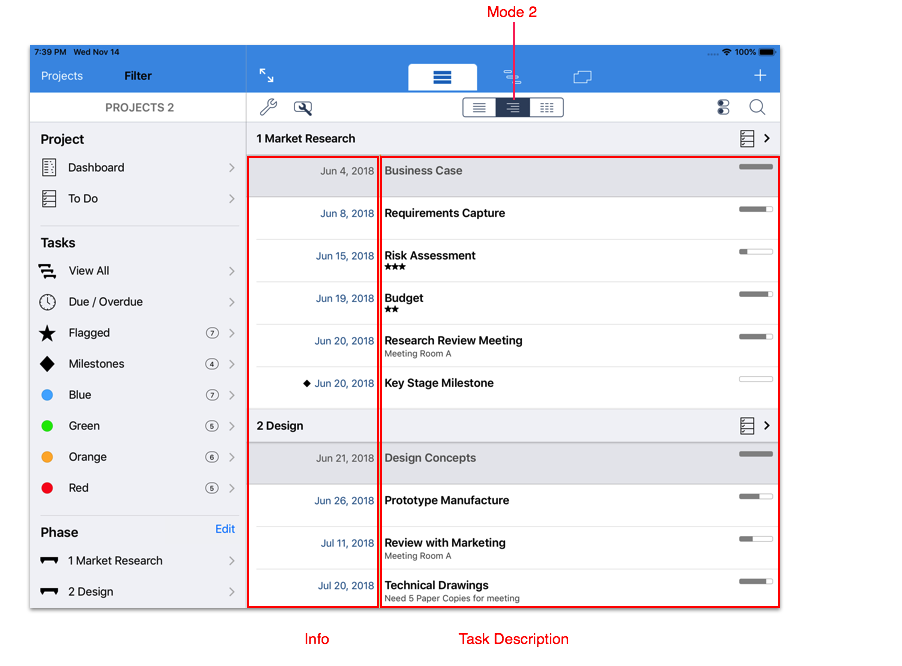
Mode 2 shown above is characterized by having the Task Description on the right and Task Info on the left.

The ‘Info’ displayed on the Task list can be customized to display one of six different options. To change the information displayed, select the ‘Display Settings’ button and select an option from the ‘Info’ section of the ‘Display Menu’.
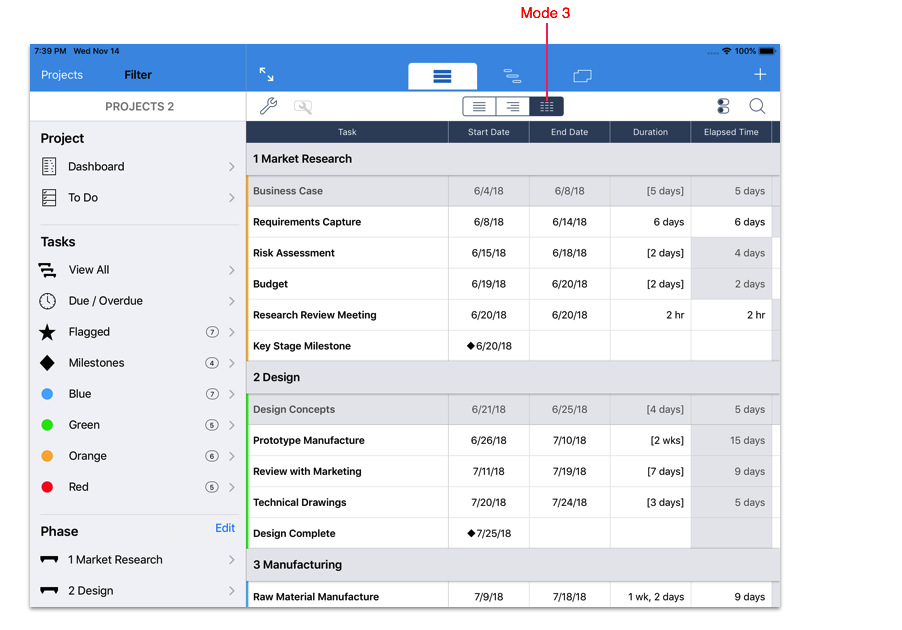
Mode 3 shown above is characterized by a spreadsheet style layout with the Task properties displayed in separate columns.
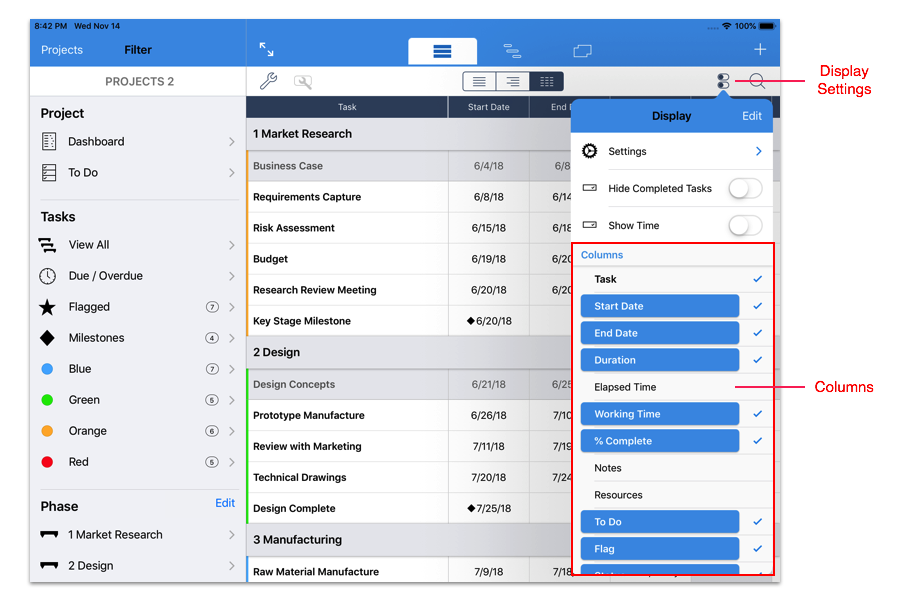
The columns displayed can be customized to show or hide specific columns. To change the information displayed, select the ‘Display Settings’ button and select an option from the ‘Columns’ section of the ‘Display Menu’. This menu can also be used to re-order the columns.