This tutorial introduces the main user interface elements of Projects 2 on iPad.
It comprises a list of Filter Options on the left hand side and a Main View on the right hand side.
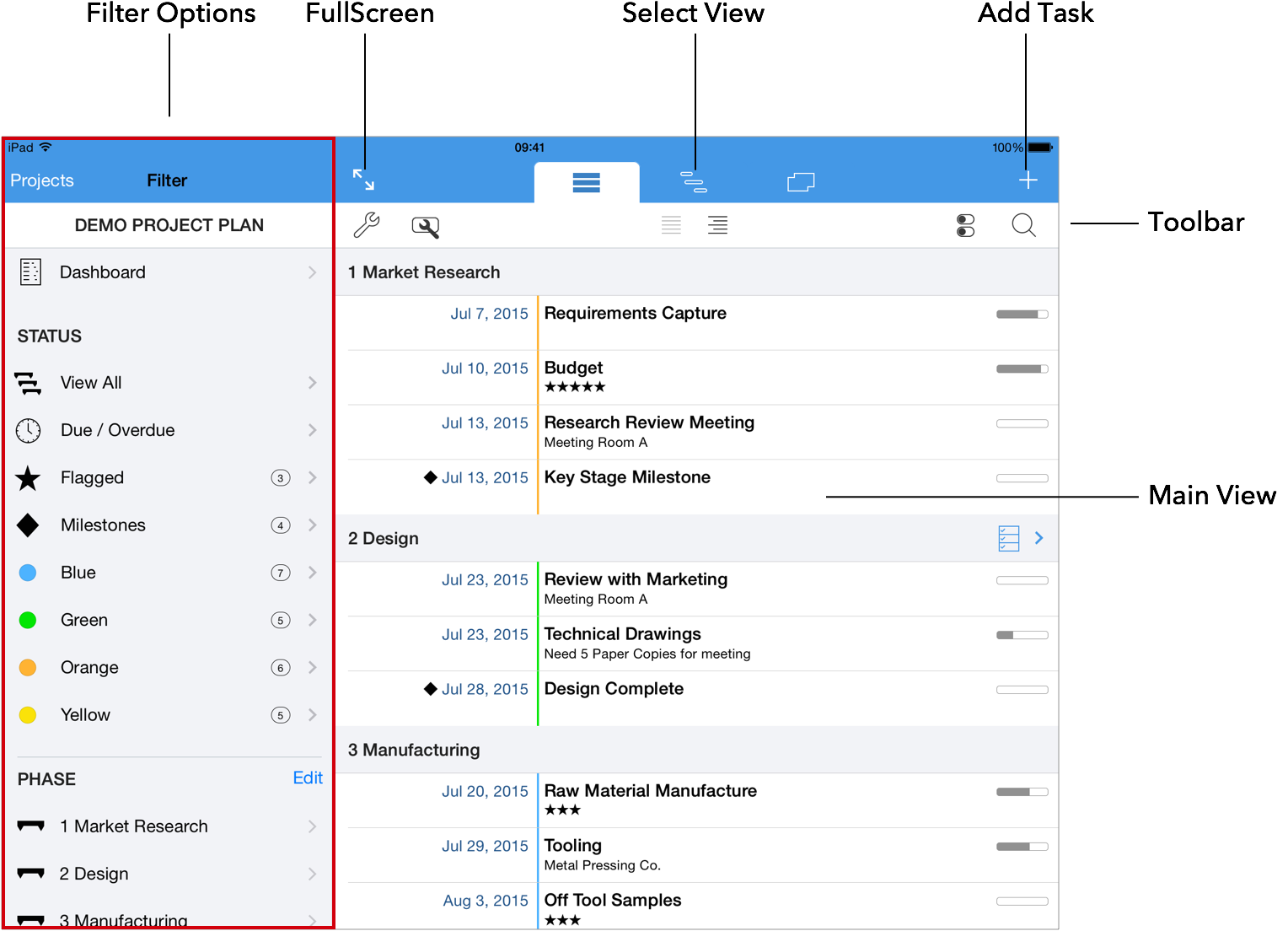
By selecting one of the three Select View buttons from the top of the screen, the main view can be changed to show either the Task, Gantt or Calendar views.
At the top of the main view is a Toolbar that contains buttons and menu items that provide additional control over the information displayed in the main view.
The Add Task button is displayed in all views and is used to add a new task to a project.
The Fullscreen button can be used to hide the Filter Options, and allow the main view to expand and fill the screen. Note that the Fullscreen button is only displayed on the iPad.
The Filter Options contain a list of options that can be used to filter the information that is displayed in the main view. It is divided into three sections:
The first section is the Status section. This default selection is "View All" which will ensure that all tasks are displayed in the main view. If an option such as "Milestones" is selected, the main view will be filtered to only show milestone tasks.
The second section is the Phase section. This allows tasks to be filtered so that only tasks in the selected section are displayed.
The third section is the Resource section. This allows tasks to be filtered so that only tasks that are assigned to the selected Resource are displayed.