When the Information icon 'ⓘ >' is present in a report row, it indicates that the report supports multiple dimensions, and there are two ways to drill down into the data of the report.
In this example, the 'Location' report supports the dimensions 'Continent' and 'Country'.
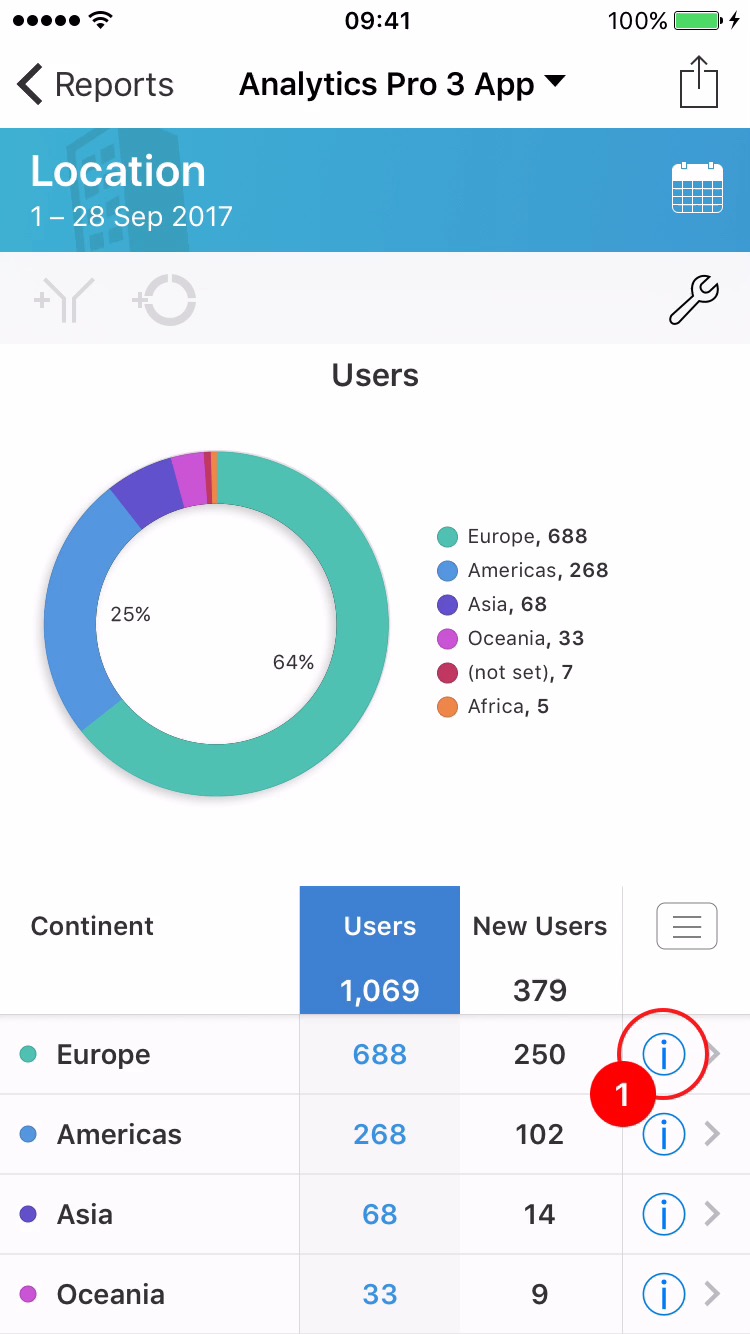
1The first way to drill down is achieved by selecting the Information icon 'ⓘ >'. Use this to view a report that shows historical data over time.
In this example selecting the first row will drill down into the data for 'Europe'.
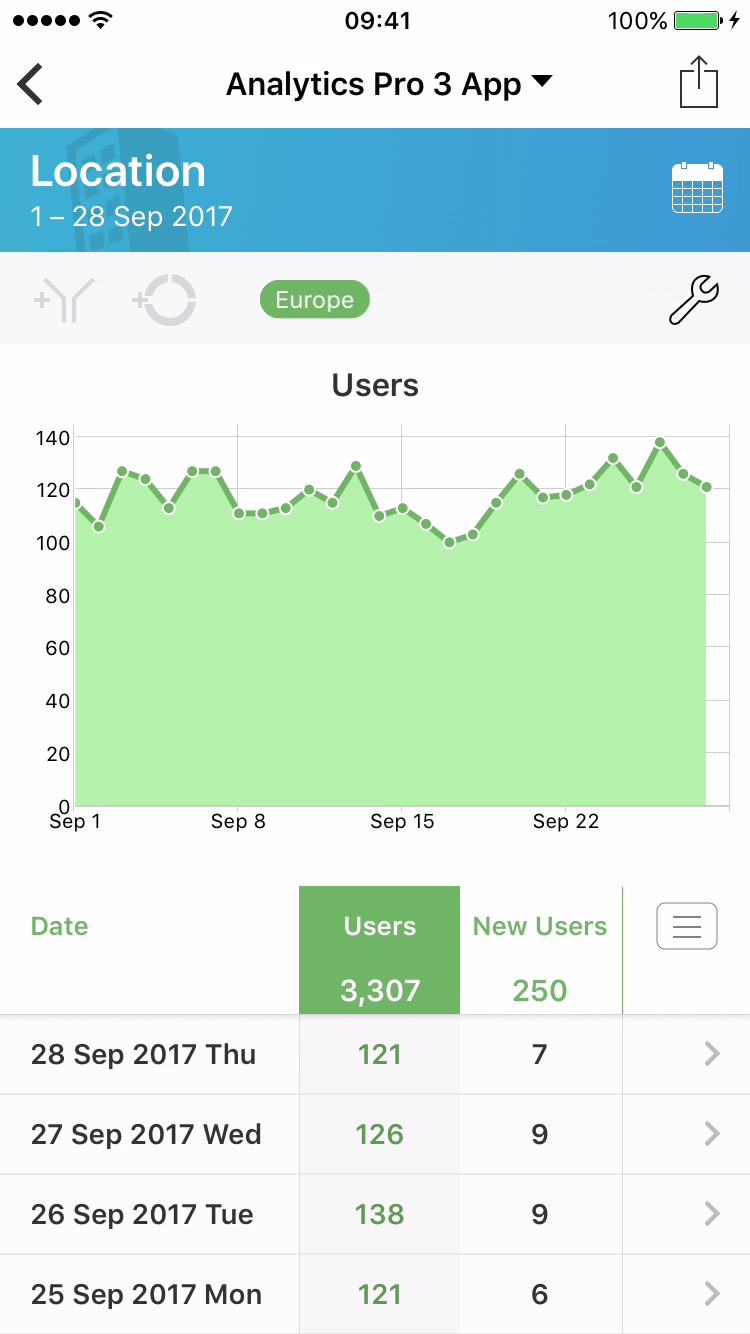
2A new report will appear, showing the trend over time. The green color is applied to the graph and data to indicate that a filter has been applied.
In this example 'Europe' is displayed in the toolbar to provide information about the filter being applied.
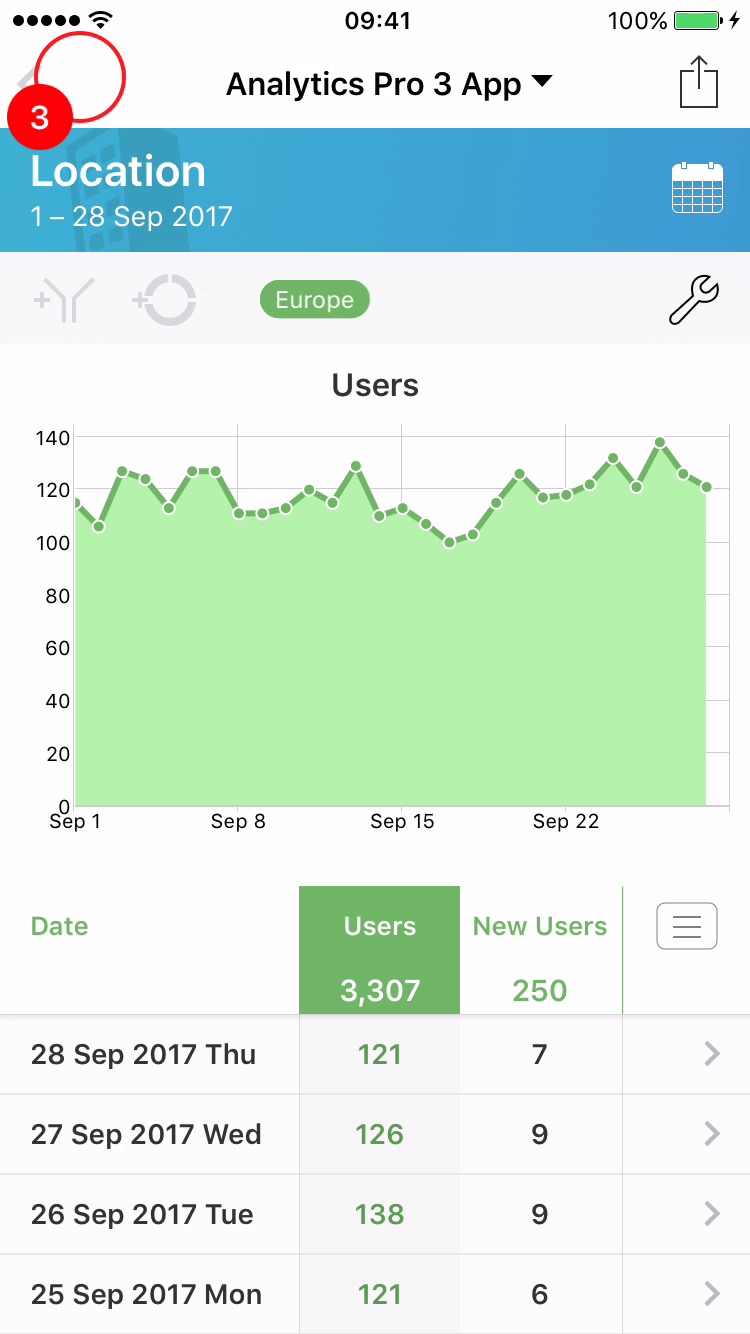
3Tap the Back button to return to the previous report.
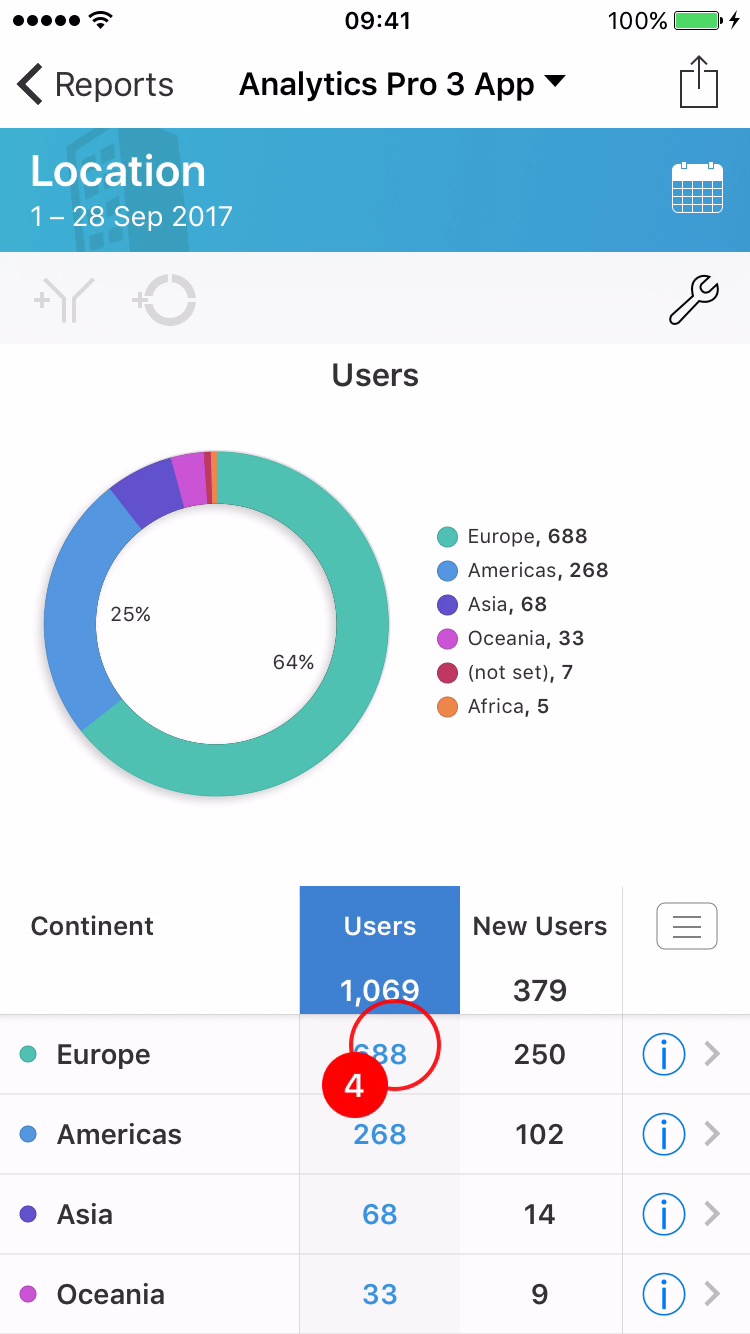
4The second way to drill down on a report is achieved by tapping on the row. If the report has multiple dimensions, selecting the row will drill down and show data for the next dimension.
In this example selecting the first row will drill down into 'Europe'.
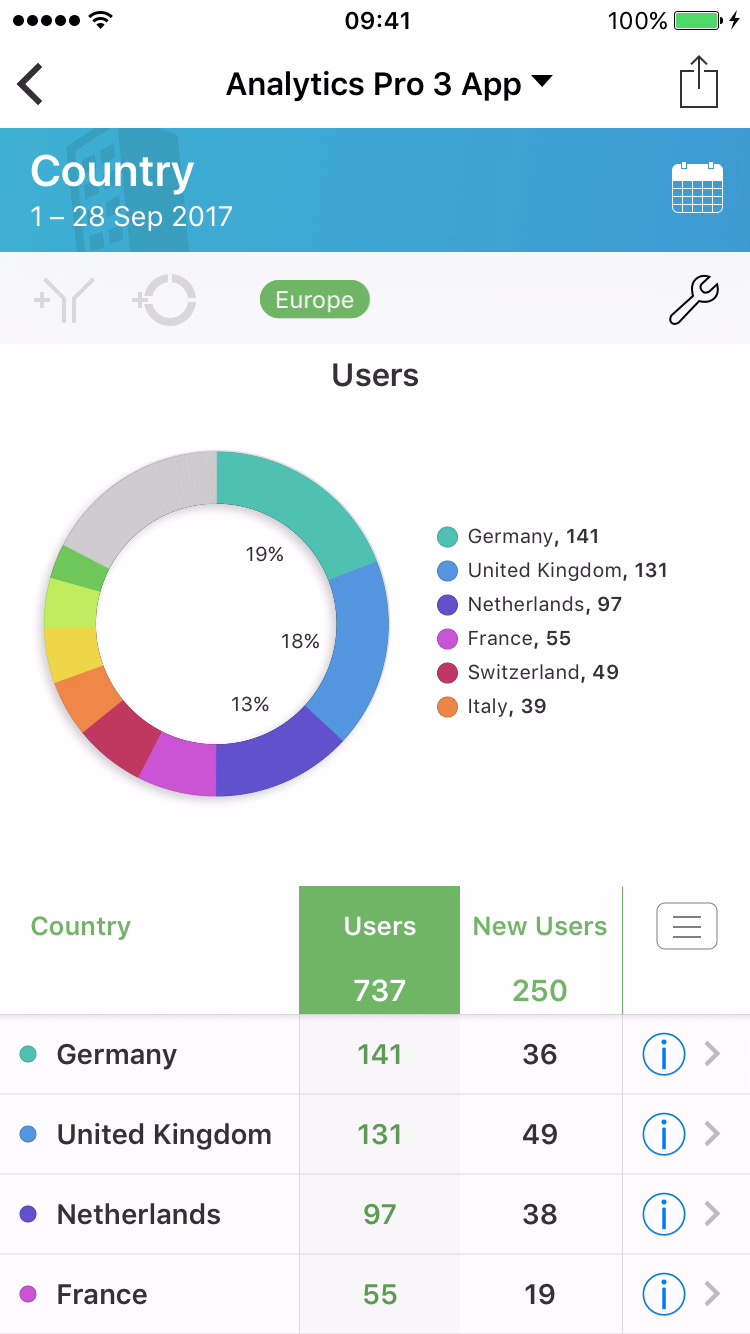
5A new report will appear, filtering for 'Europe'.
In this example the dimension is updated to 'Country'. This allows you to understand the country data within the 'Continent' of Europe.