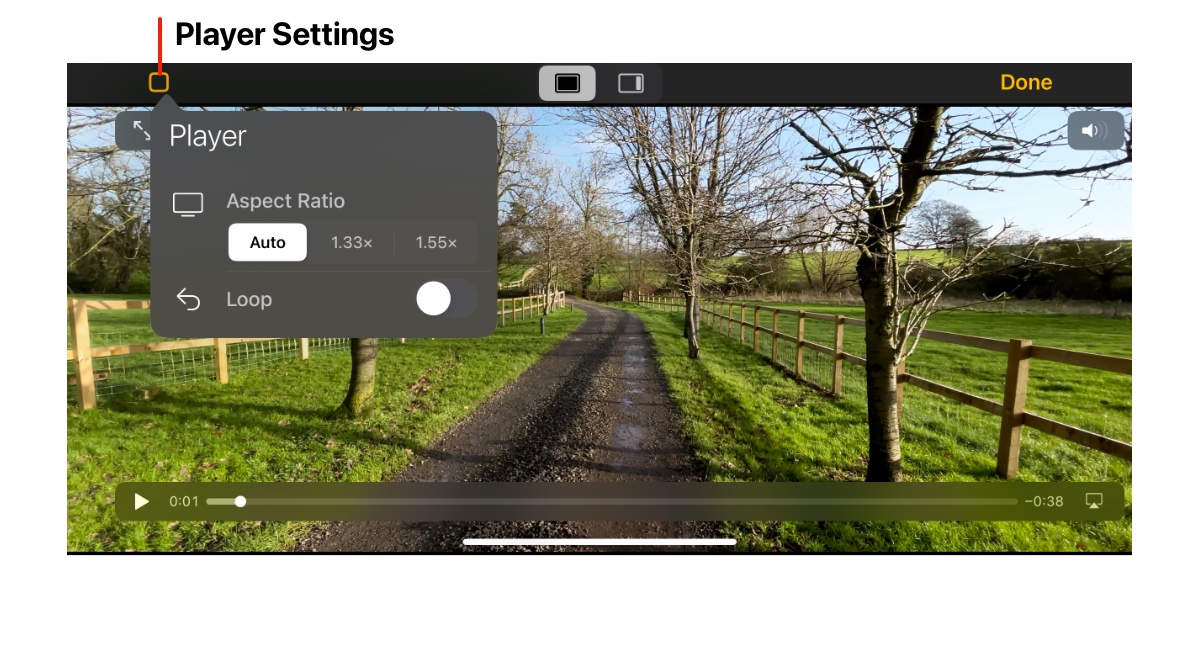Help
Tutorials
Video
- Recording Video
- Viewing Recorded Video
- Camera Settings
- Video Settings
- Audio Settings
- Display Settings
Viewing Recorded Video
Recorded video is stored in the device’s Photo Camera Roll and can be viewed using the Photos App.
Cinema P3 Camera has a built in Video Player which offers features not available in the Photos App.
Playback Recorded Video
Tap the Settings Button to display the Settings Menu.Select Video in the Media section to display the Video Media Browser.
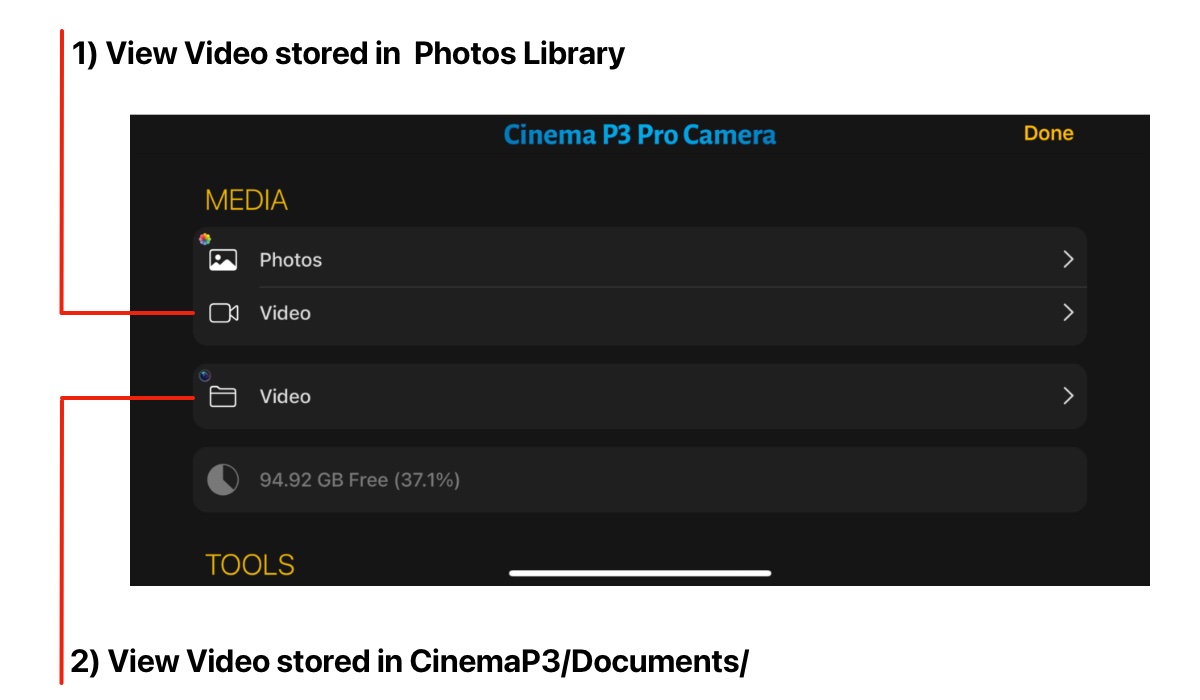
Video Media Browser
The Video Media Browser screen shows thumbnails for the videos stored on the device.Tap a video to start playback.
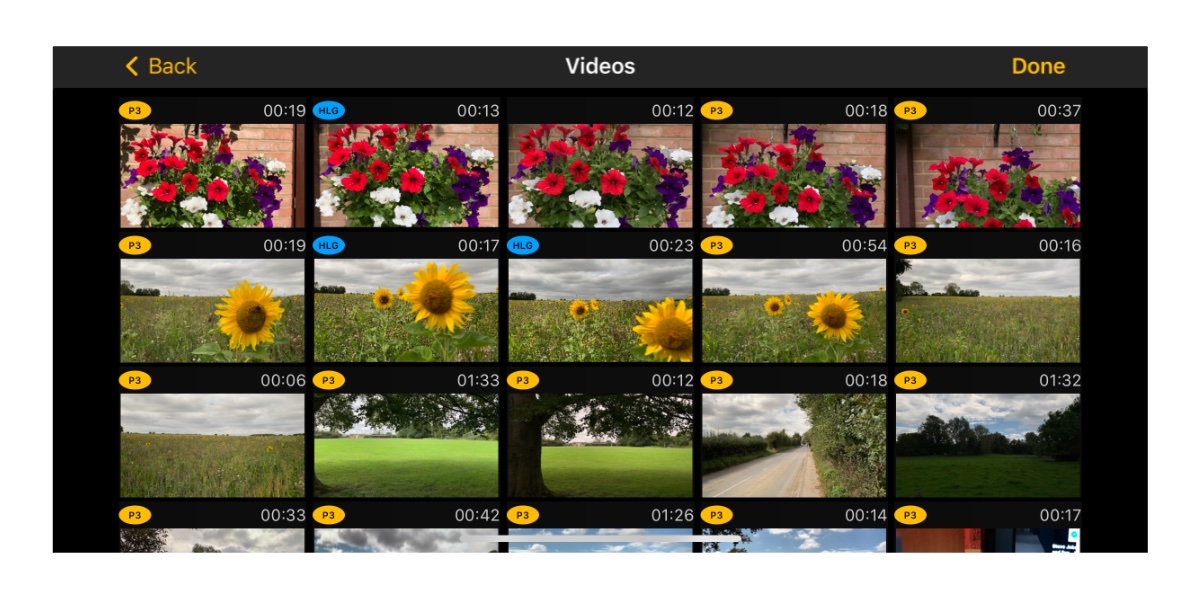
Video Player
Upon selecting a video, the Video Player is displayed and playback begins.Use the Player Controls to play/pause playback, fast forward/rewind and use Airplay.
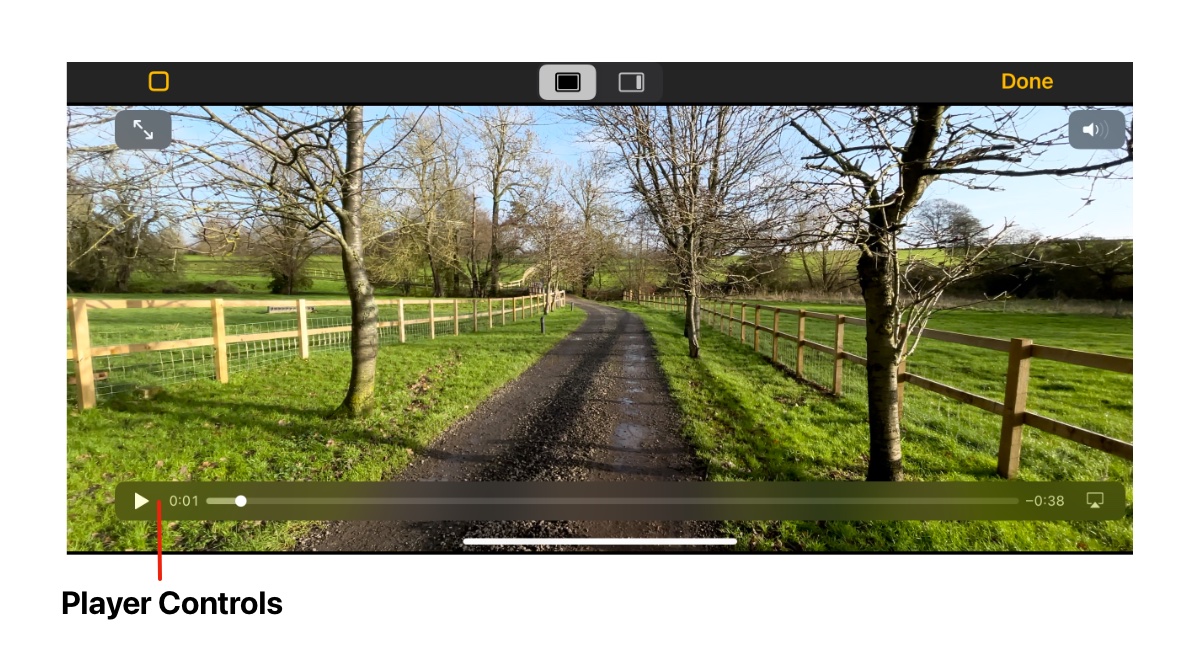
Video Information
Use the Display Options Control to display the Video Information Panel as shown below.The Video Information Panel displays detailed information about the video.
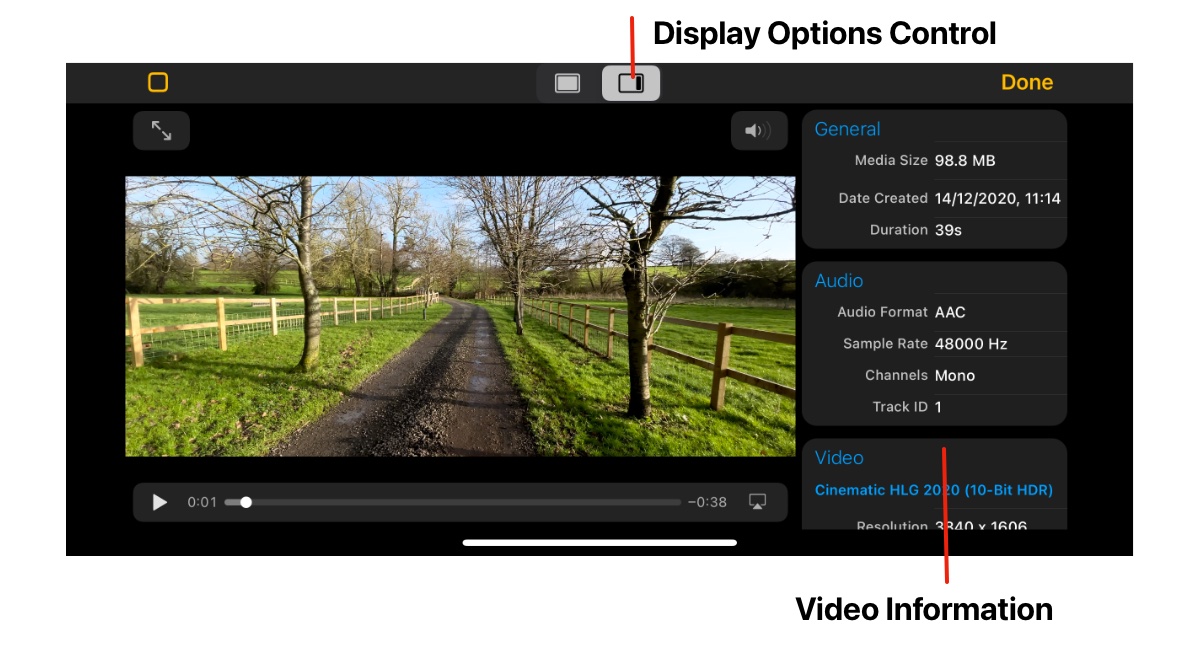
Player Settings
Tap the Player Settings button in the top toolbar to display the Player Settings menu.The Aspect Ratio control adjusts the aspect ratio of the video. For anamorphic video encoded with a square or 1:1 pixel aspect ratio, use the 1.33x and 1.55x options to display the video with the correct aspect ratio.
The Loop control will playback video with a continuous loop.
i.e. when video playback reaches the end of the video, it will restart from the beginning.