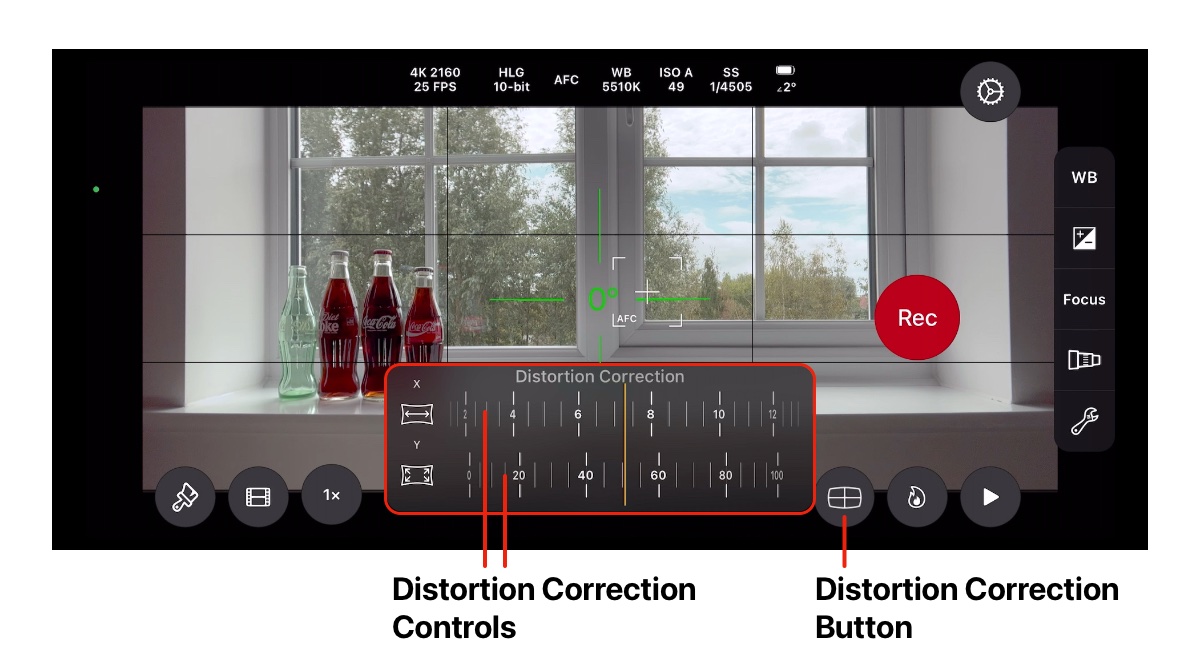Help
Tutorials
Camera Tools
Anamorphic Desqueeze
Anamorphic Desqueeze can be used to stretch the camera preview 1.33x or 1.55x horizontally.
This is useful when an anamorphic lenses is attached to the device’s camera to ensure the image is displayed with the correct aspect ratio.
Anamorphic Preview
The screenshot below shows the camera preview with an anamorphic lens attached.The image appears distorted due to the horizontal compression of the anamorphic lens.

With Anamorphic Desqueeze enabled, the camera preview is displayed with the correct aspect ratio.
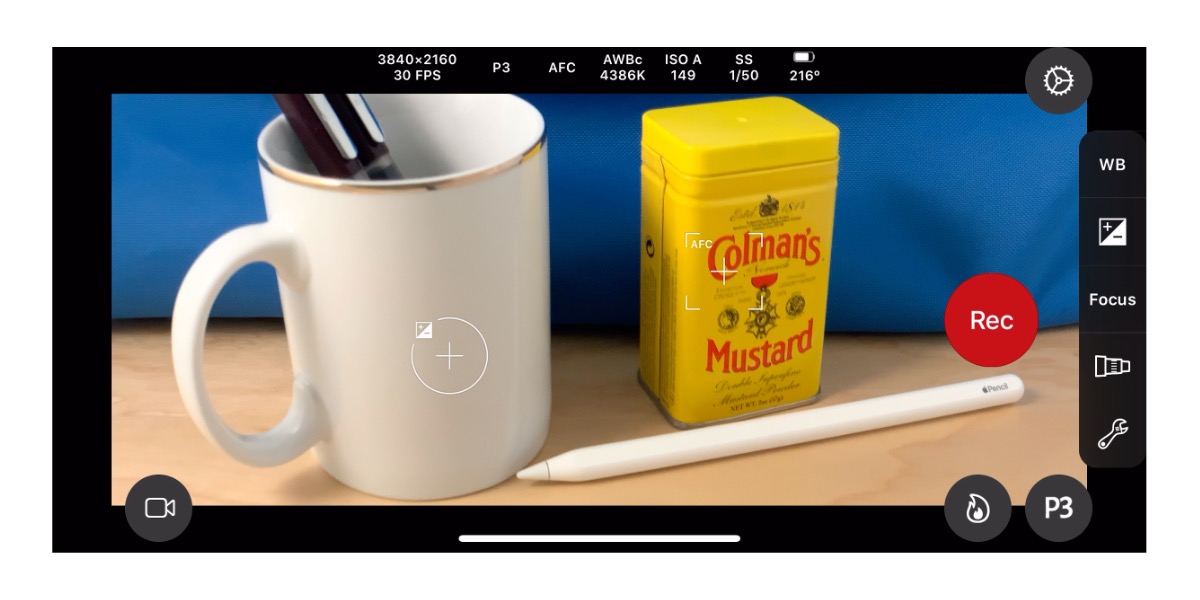
Enable Anamorphic Desqueeze
Anamorphic Desqueeze can be enabled in the Settings - Tools.Select the desired mode of operation by adjusting the Anamorphic Desqueeze control.
When Anamorphic Desqueeze is set to 1.33x or 1.55x, the pixel aspect ratio of recorded video is adjusted to match the anamorphic setting. This ensures that when the video is played back, it uses the correct aspect ratio.
This default behaviour can be disabled so that a 1:1 or square pixel aspect ratio is used. See pixel aspect ratio below for more details.
When Anamorphic Desqueeze is enabled, the setting Distortion Correction is displayed. Turn on this setting to enable the Distortion Correction controls. More details about this can be found below.
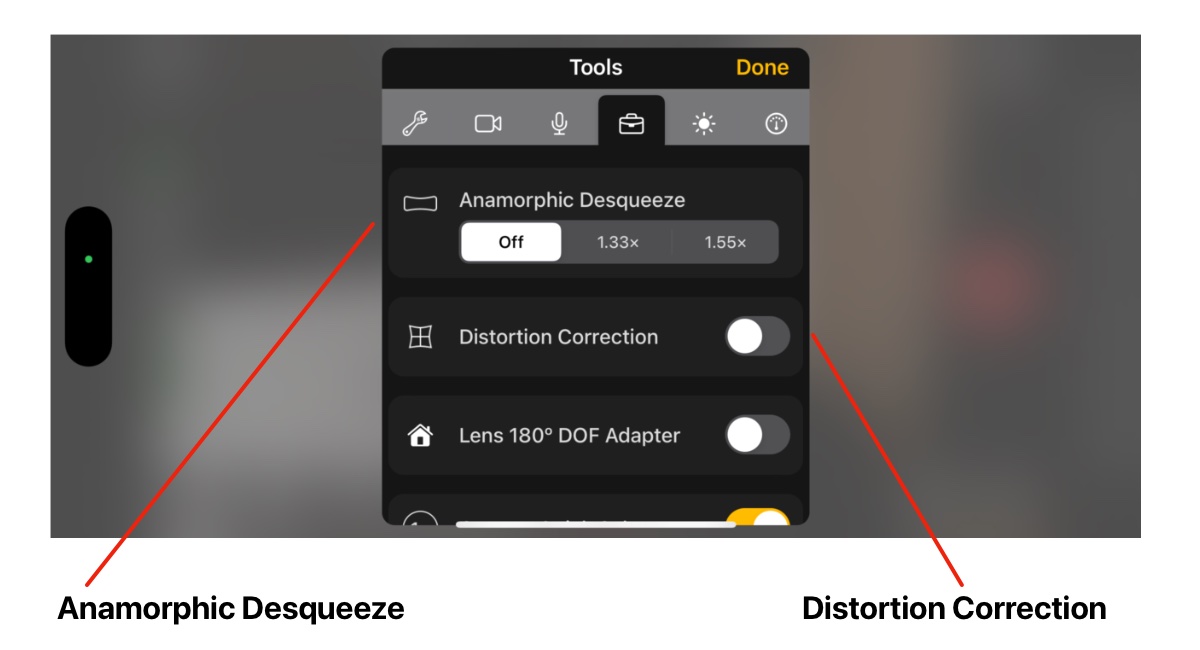
Pixel Aspect Ratio
By default, the Pixel Aspect Ratio for video is 1:1. When the anamorphic setting is set to 1.33x or 1.55x, the pixel aspect ratio is set to 1.33:1 or 1.55:1 to ensure that video playback uses the correct anamorphic aspect ratio.This default behaviour can be changed to ensure that a 1:1 or square pixel aspect ratio is always used.
Select Video Properties in the ‘Tools’ section of Settings to customize the aspect ratio settings.
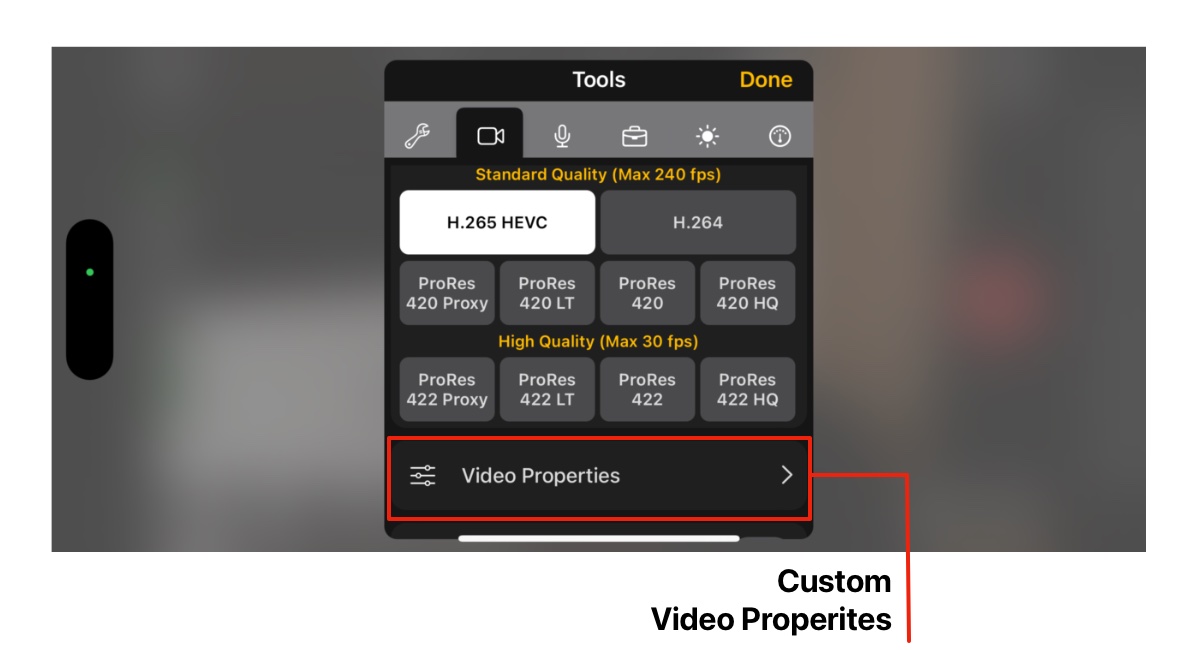
Set the pixel aspect ratio using the control in the Pixel Aspect Ratio section:
- Auto for automatic behaviour
- Square for Square 1:1 Aspect Ratio.
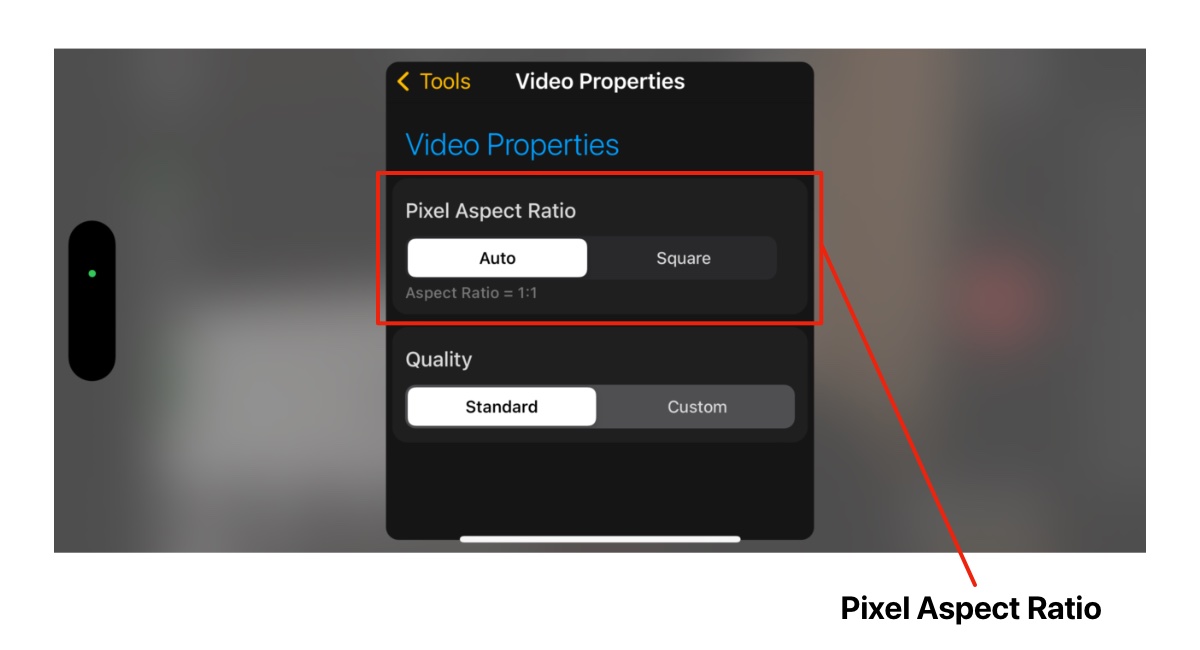
Playing Anamorphic Video
The video media player allows video to be played with anamorphic desqueeze applied. This is useful when playing video captured with an anamorphic lens.Select Video from the Media section of the settings menu to display the video browser.
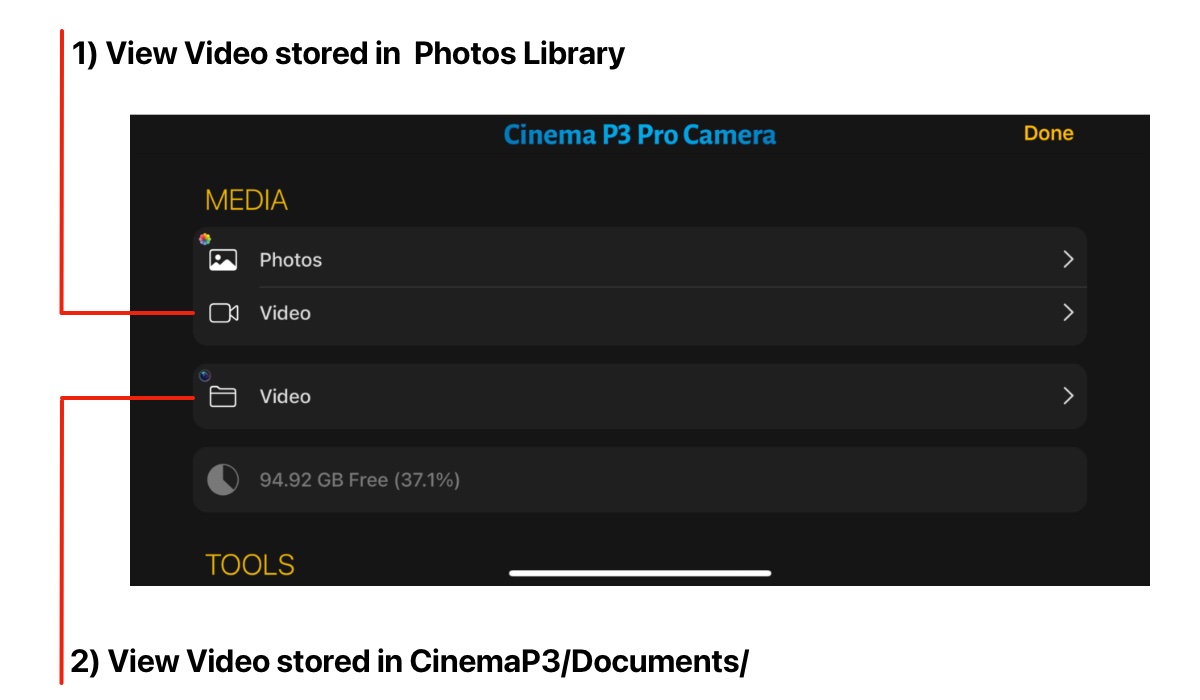
If video was recorded using an anamorphic lens, but with a square pixel aspect ratio, during playback the image will appear ’squashed’.
To avoid this, the Player Settings menu allows the aspect ratio to be changed during playback to ensure that video displays correctly.
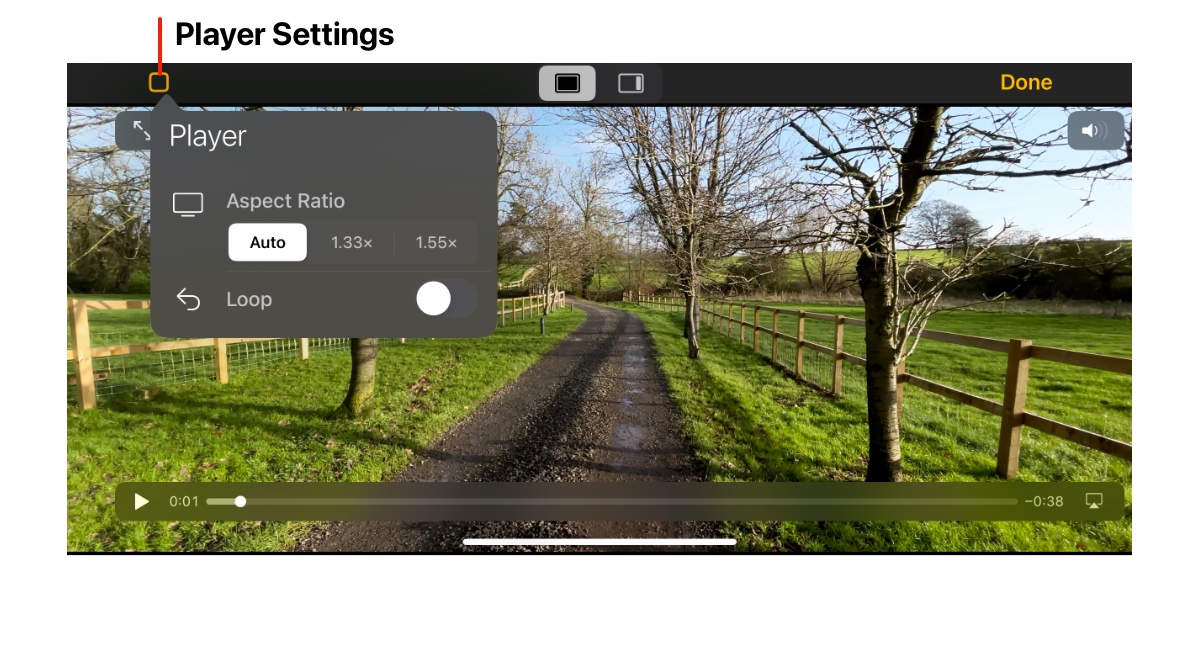
Distortion Correction
Ensure Distortion Correction is enabled in Settings - Tools (see Enable Anamorphic Desqueeze section above).When Distortion Correction is enabled, a distortion correction button is displayed in the lower right corner as shown below. Tap this button to display the Distortion Correction controls.
The controls allow independent adjustment of lens distortion in the X direction and Y directions.