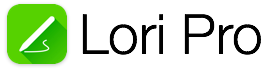
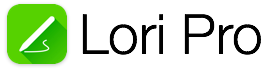
This guide introduces the User Interface.
The Lori Pro user interface comprises a Top Toolbar, a Draw Toolbar and a Drawing Area where the document content is displayed and edited.
The Top Toolbar contains buttons which enable functionality such as page navigation, undo, redo and access to the Settings and Share menus.
The Draw Toolbar contains buttons that select and adjust the drawing tools used to draw in the Drawing Area
On the iPhone the buttons which appear on the Top Toolbar, and Draw Toolbar differ slightly due to the smaller screen size of the iPhone.
The same functionality is available on the iPhone as on the iPad, except that fewer controls are displayed on screen at any one time.
The Draw Toolbar contains buttons that select and adjust the drawing tools used to draw in the Drawing Area
Paper Style
The Paper Style button is used to change the paper style and color.
Color Controls
The Color controls are used to select the color of the current pen and text.
Pen Size
The Pen size button is used to change the line width of the current pen.
Lock
The Lock button is used to lock a page and disable editing.
Snap
The Snap button provides quick access to enable/disable the snap to grid function.
Ruler
The Ruler appears when you adjust the zoom scale of the drawing area. The rulers are used to scroll vertically and horizontally by dragging the ruler.
Pen
The Pen button is used to select a pen for drawing. It also provides access to the menu for inserting shapes and images.
Shape
The Shape Tool is used to draw a variety of shapes.
Eraser
The Eraser is used to erase lines that have been drawn.
Text
The Text Tool is used to create and edit text.
Selection
The Selection Tool us used to select lines, text and images. More about the selection tool.