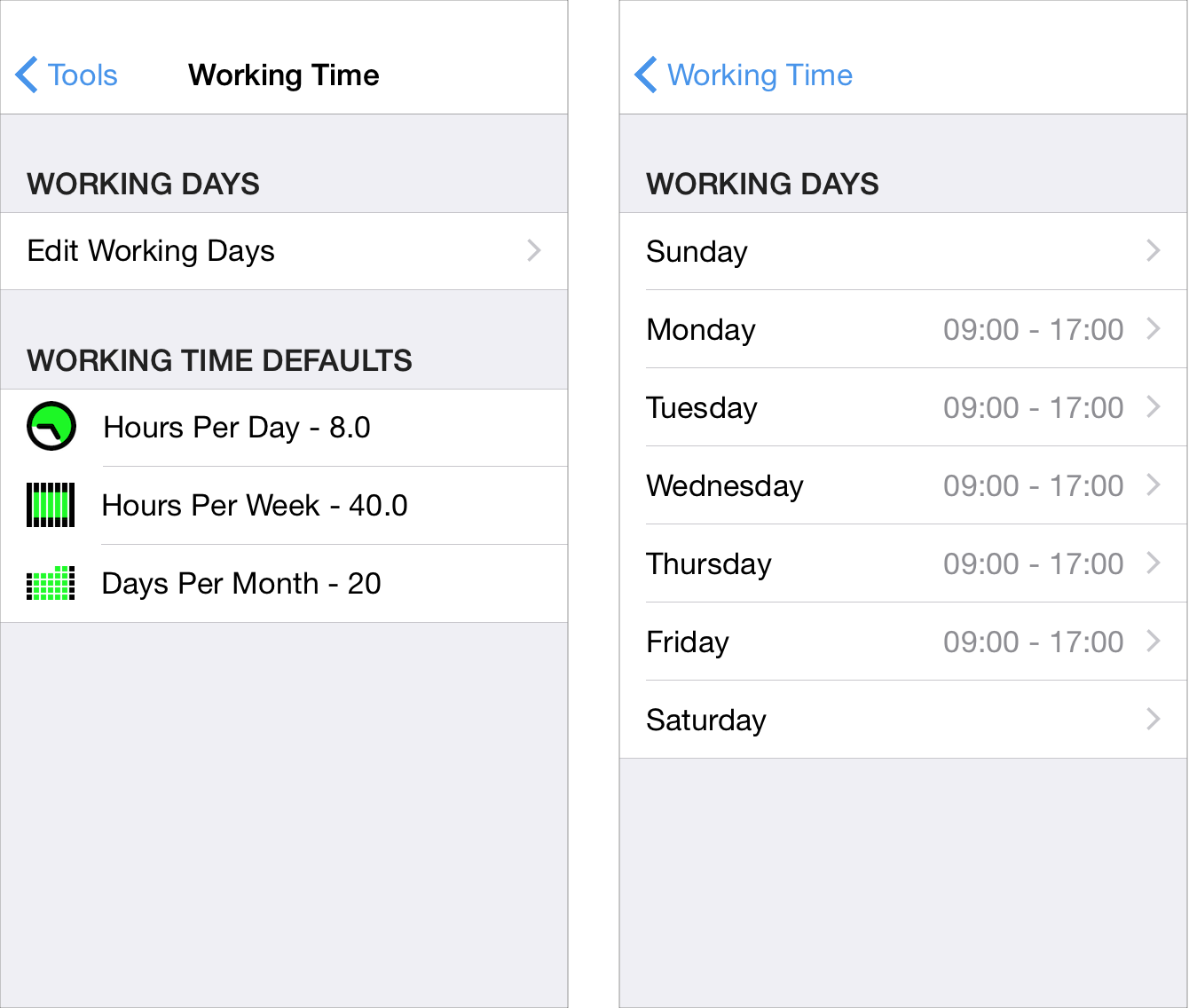
This guide introduces the concepts of Task Duration and Working Time used by Projects 2.
A task is defined as a unit of activity which occurs between two points in time, defined by a Start Date and an End Date. The Start Date and End Date include both a date and time component.
The Duration of a task is determined by the time interval between the Start Date and the End Date of the task.
When a new task is added in Projects, it is given a default start time of 9:00am and an end time of 5:00pm, which gives a default duration of 8 hours.
The start date and end date can be adjusted by tapping on the 'Start Date Button' or the 'End Date Button'.
The figure shows how the 'Start Date and Time', 'End Time' and 'Duration' for the task are displayed in the 'Edit Task' screen.
Notice that the duration is expressed as '8 hrs E'. The E indicates that the duration is being expressed as an Elapsed Duration. Elapsed Duration means the elapsed time difference between the Start Date and End Date.
For example, a task with a Start Date of Sept 7th 2015 09:00 and an end date of Sept 8th 2015 09:00 would have an Elapsed Duration of 24 hours, since the elapsed time between these dates is 24 hours.
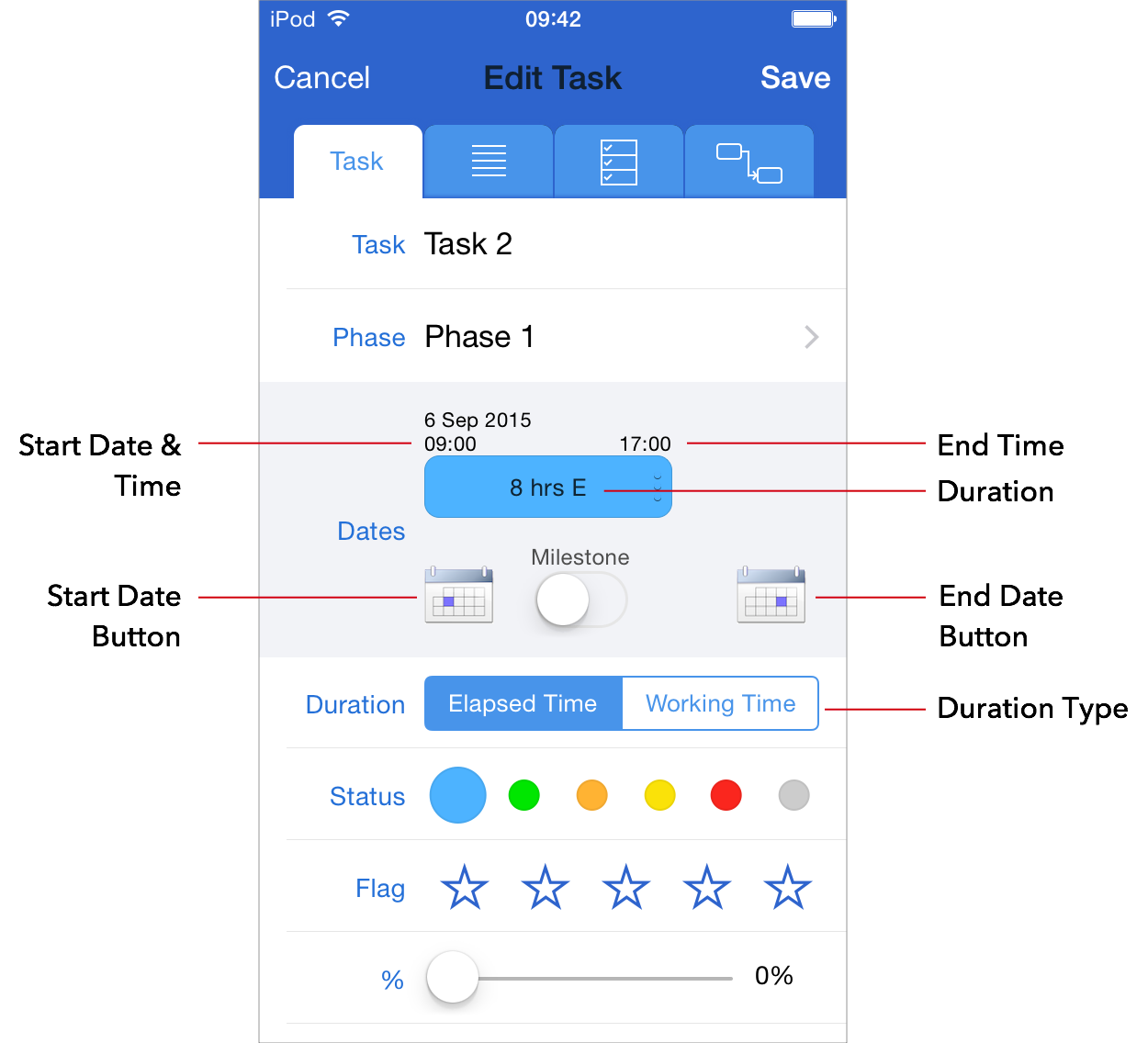
Working Time is used to identify periods during a day when work activity can occur.
Projects 2 has the ability to identify days of the week as working and non-working days. For example, Saturday and Sunday are defined as non-working days and Monday - Friday are defined as working days. On working days, working time is scheduled from 9:00am to 5:00pm
Tasks can be assigned to the working time calendar and their duration calculated for the time period which occurs during working time.
In the example shown, the task has a start date of Sep 7th 2015 09:00 and an End Date Sep 8th 2015 17:00. This is an elapsed duration of 32 hours. If the Duration Type is set to 'Working Time', Projects 2 displays the duration as 16 hrs. This indicates that the duration of the task which occurs during working time is 16 hours.
Below the duration, the number of days is shown as (2 days) to indicate that the task occurs over a date range of 2 days.
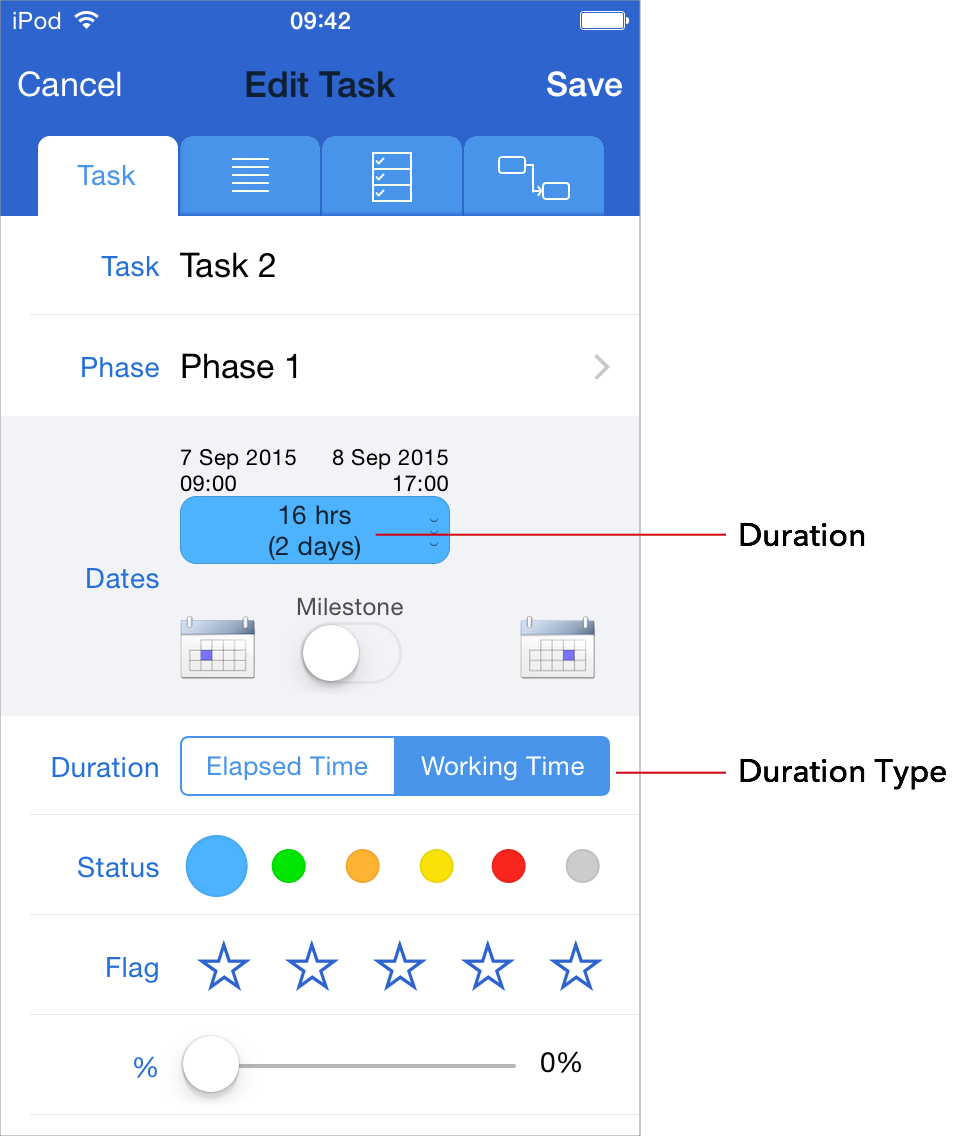
The figure shows the Settings Screen used to adjust the default working days and working time.
Saturday and Sunday are defined as non-working days and Monday - Friday are defined as working days. On working days, working time is scheduled from 09:00 to 17:00.
These default settings mean that there are 5 working days with 8 working hours per day.