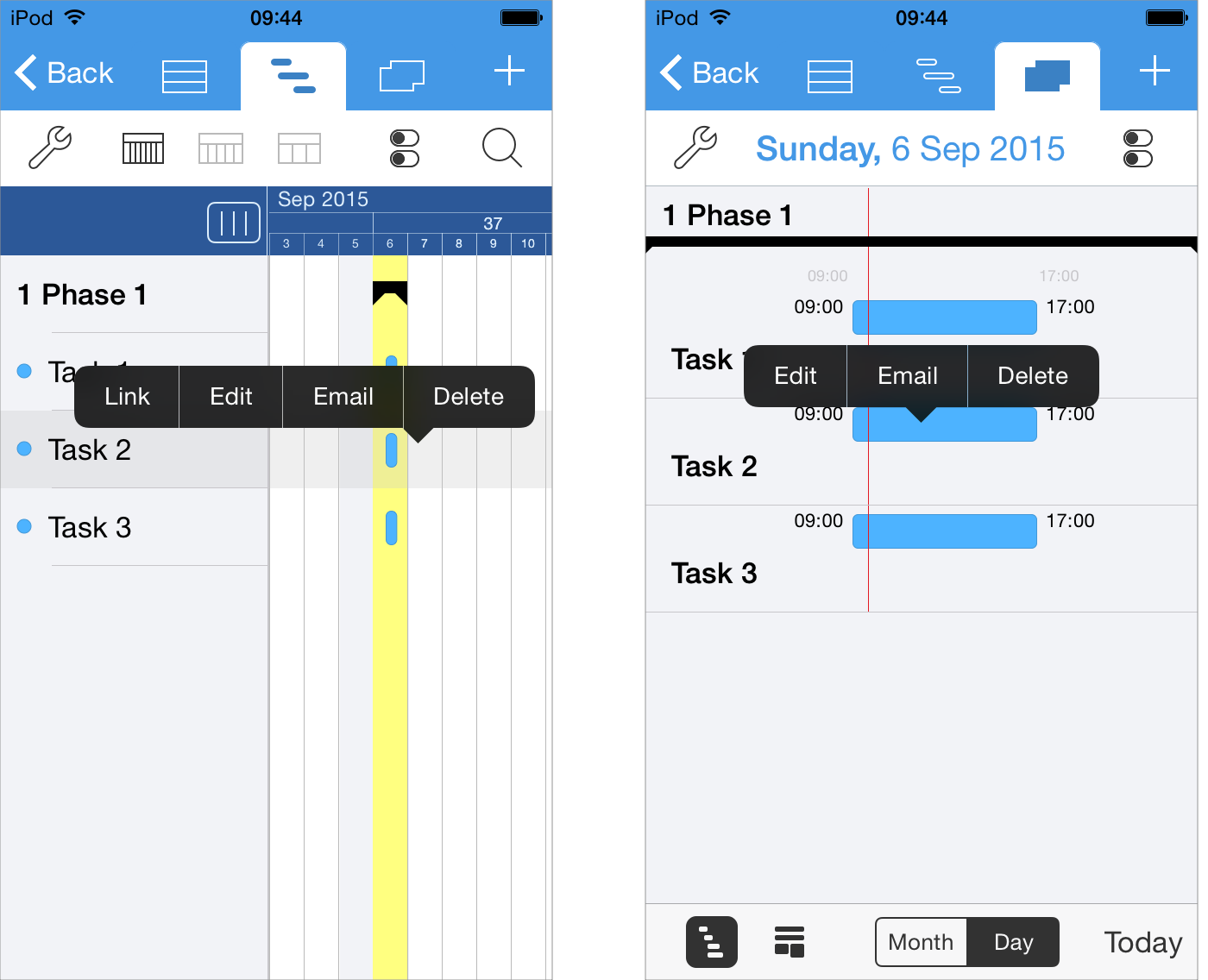
This guide shows how to edit a task.
To Edit a task: Tap on the task.
This will display the "Edit Task" screen.
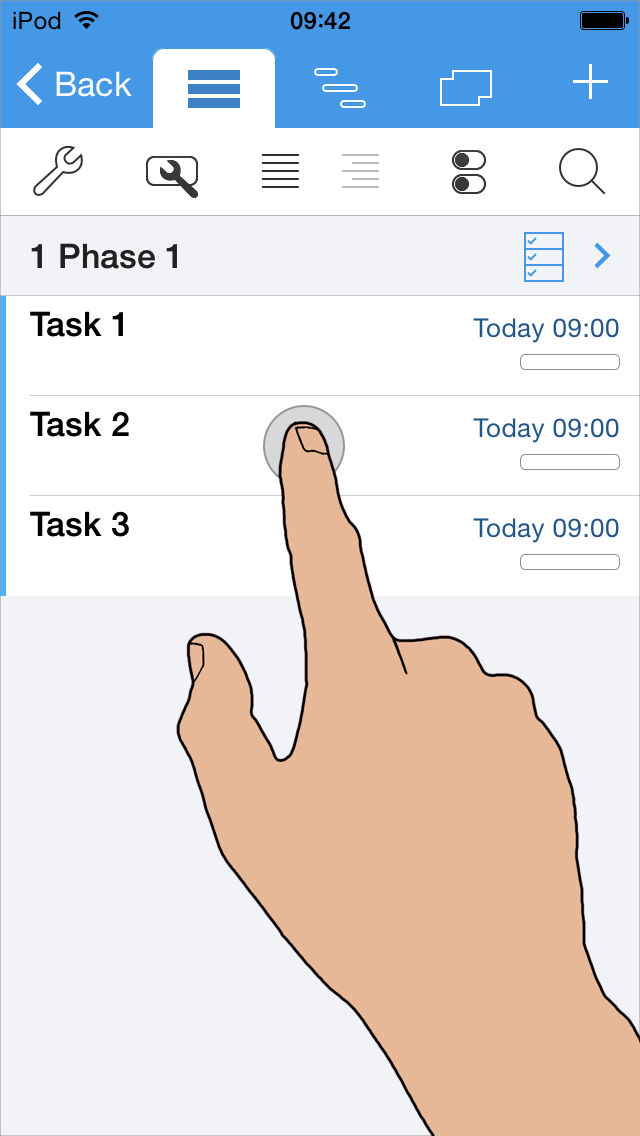
The Edit Task Screen is used to make changes to a task's properties.
Press the Save button to commit the changes.
Note that the tap to edit option is available on the Task View, and the Calendar Day View. On the Gantt view, a long press gesture is required. This is described below.
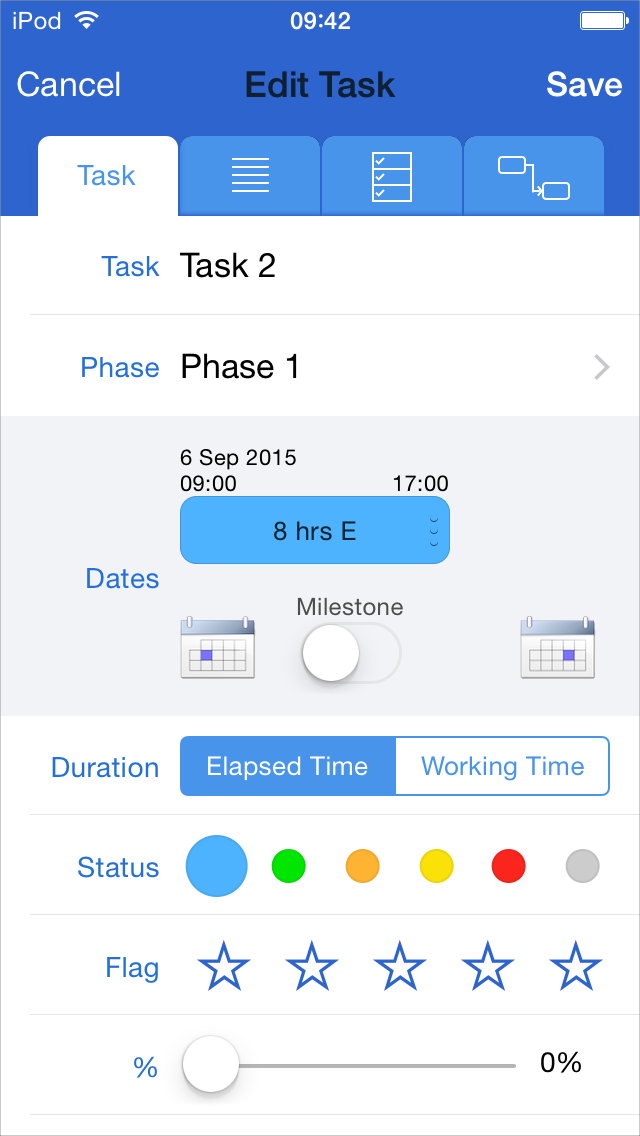
A Task can also be edited using a "Long Press" gesture.
2a) To Edit a task: Tap and hold a finger on the task for 1 second.
After 1 second a menu item will appear as shown in step 2b below.
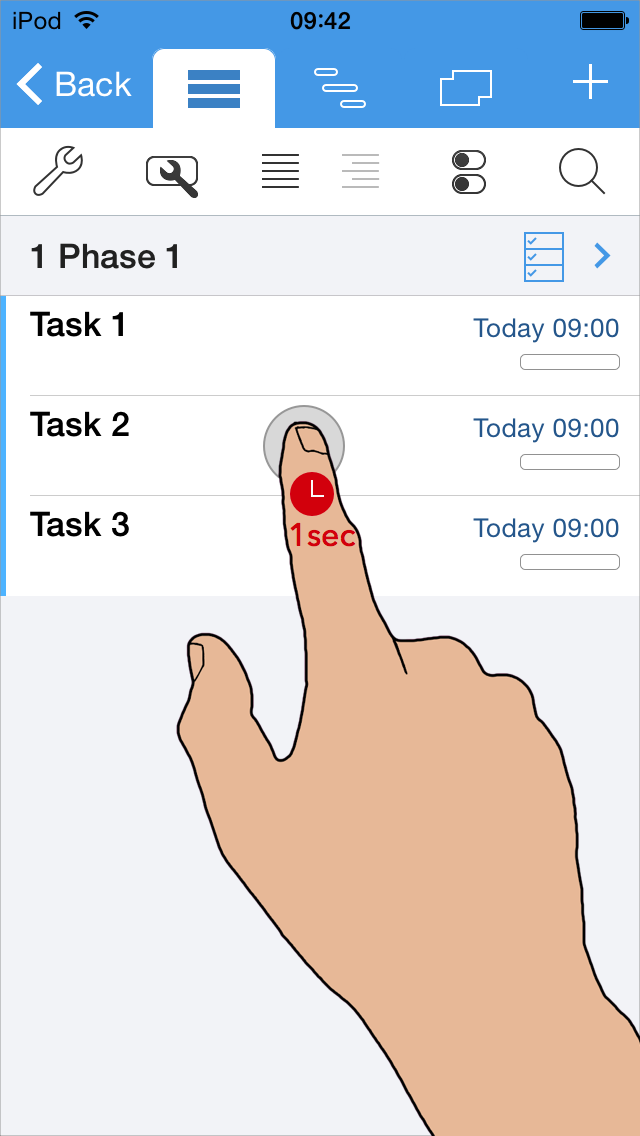
2b) Select 'Edit' from the menu item.
This will display the "Edit Task" screen.
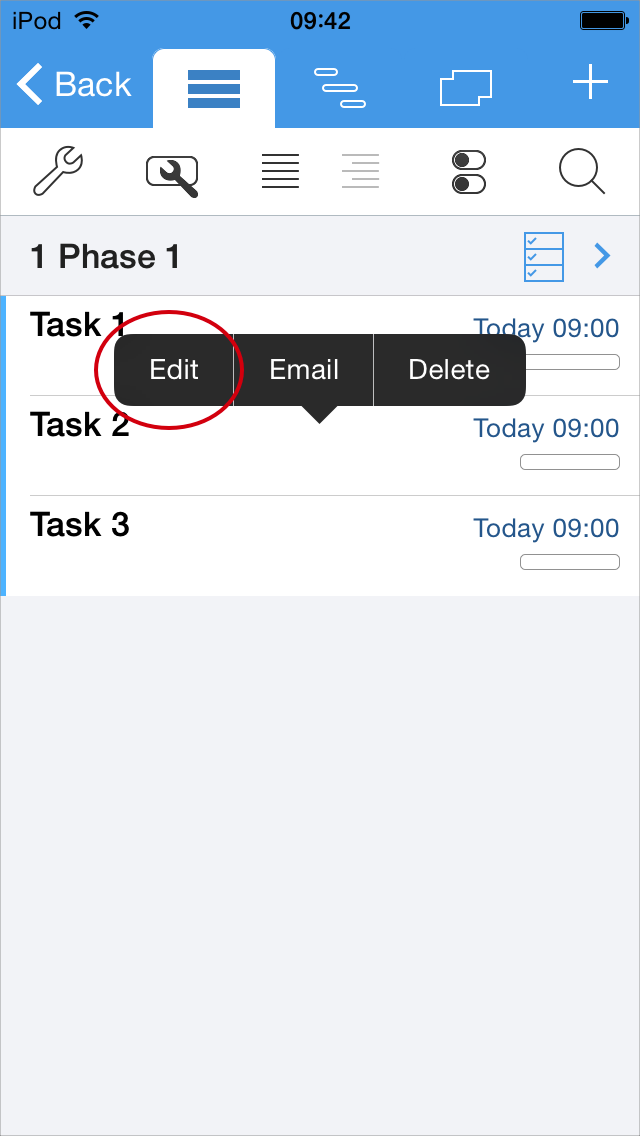
These "Long Press" gesture used to display the Option Menu is shown below for the Gantt and Calendar views.