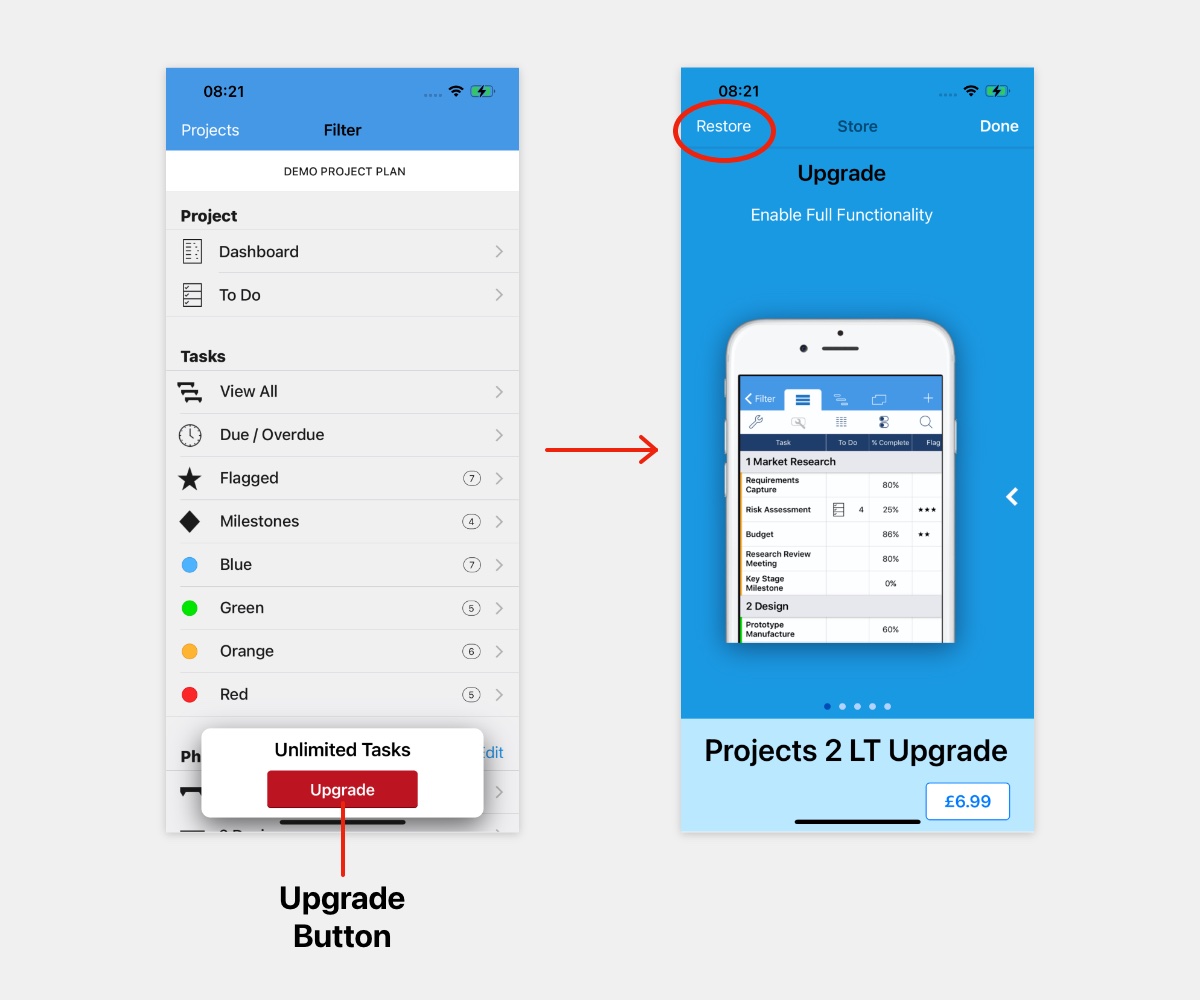
This guide explains the difference between the two versions of the Projects 2 App, and how to download/restore the Projects App from the App Store.
There are two versions of the Projects App on the App Store:

Projects 2

Projects 2 LT
The differences between the versions are as follows:
Click here to view Projects 2 on the App Store.
If the 'Projects 2' App has been downloaded from the App Store previously, a "Download Button" will be displayed in the App Store as shown below.
Tap the "Download Button" to install the App on to your device.
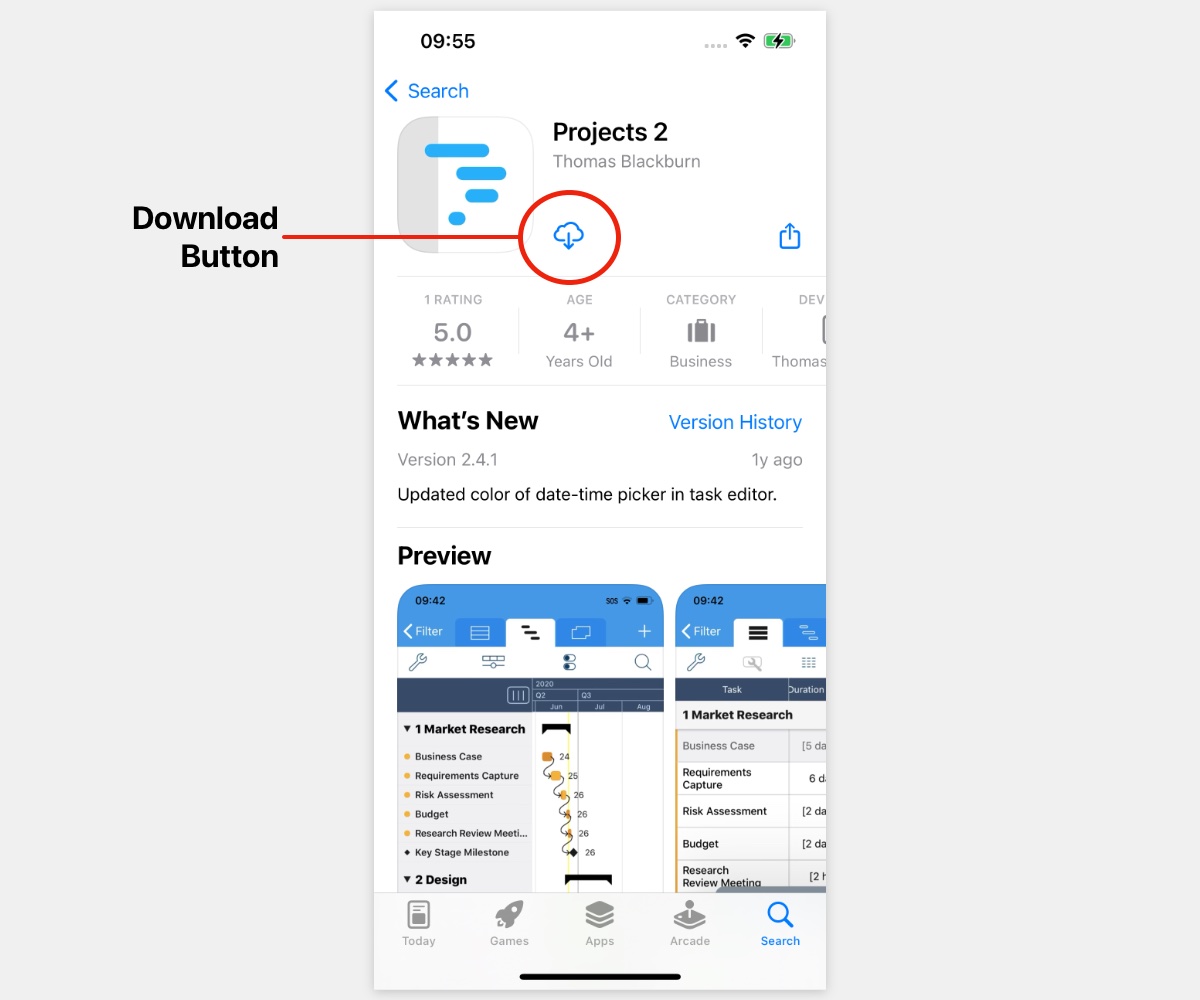
After downloading, the full functionality of the App will be enabled.
No further steps are required.
If you have previously downloaded the App, but the "Download Button" is not displayed, ensure that you are signed in to the App Store using the same App Store account that you used when you originally downloaded the App.
Click here to view Projects 2 LT on the App Store.
If the 'Projects 2 LT' App has been downloaded from the App Store previously, a "Download Button" will be displayed in the App Store as shown below.
Tap the "Download Button" to install the App on to your device.
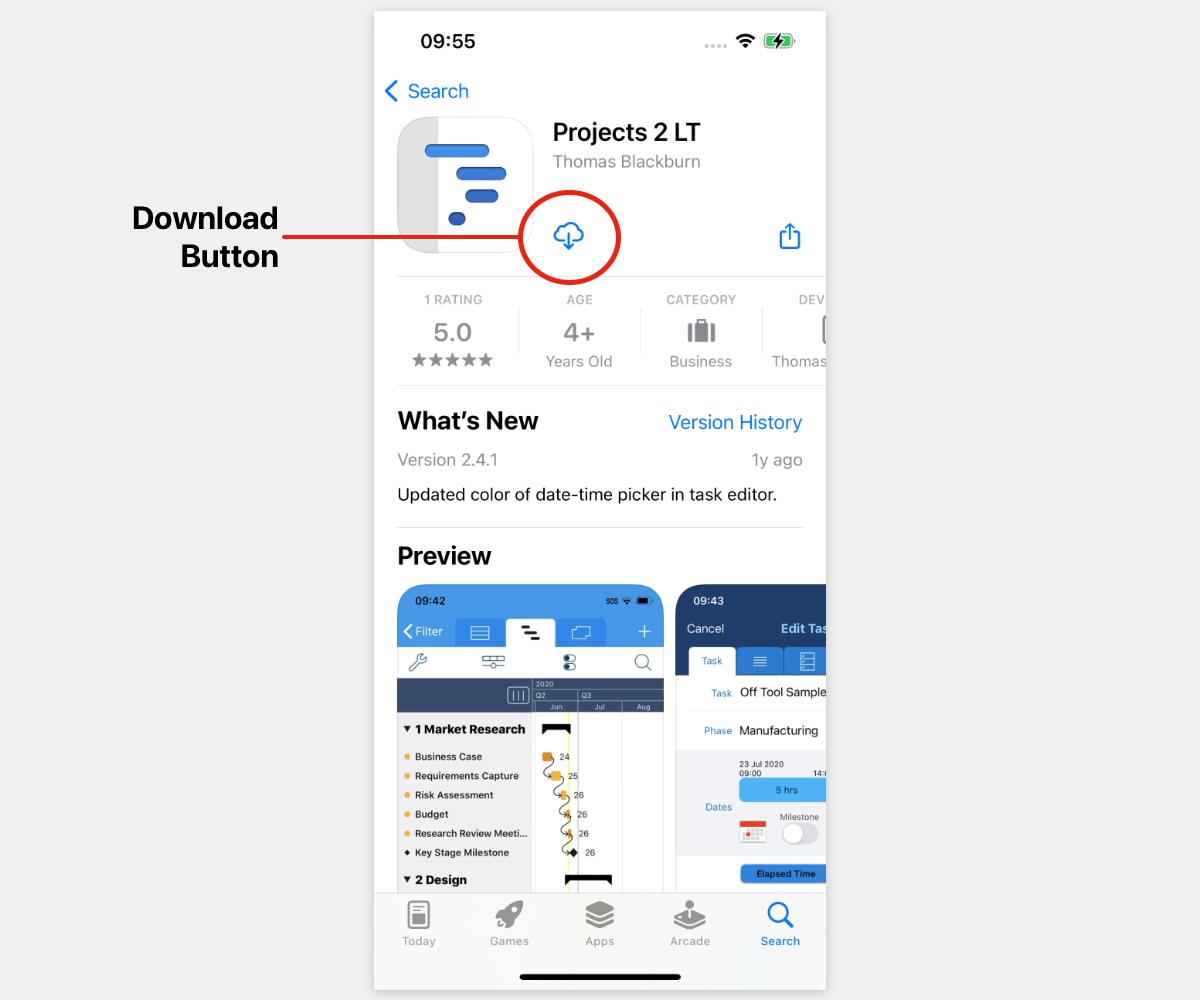
If you have previously downloaded the App, but the "Download Button" is not displayed, ensure that you are signed in to the App Store using the same App Store account that you used when you originally downloaded the App.
How to Restore In-App Purchase
If you have purchased the 'Projects 2 LT Upgrade' using In-App purchase on a previous occasion, use the following steps to restore the purchase and enable the full functionality of the App.
(1) Tap the Info Button "i".
(2) Tap Upgrade Store.
(3) The In-App purchase Store is displayed
(4) Tap Restore to restore a previous purchase.
(5) Installed is displayed to indicate the In-App purchase has been restored.
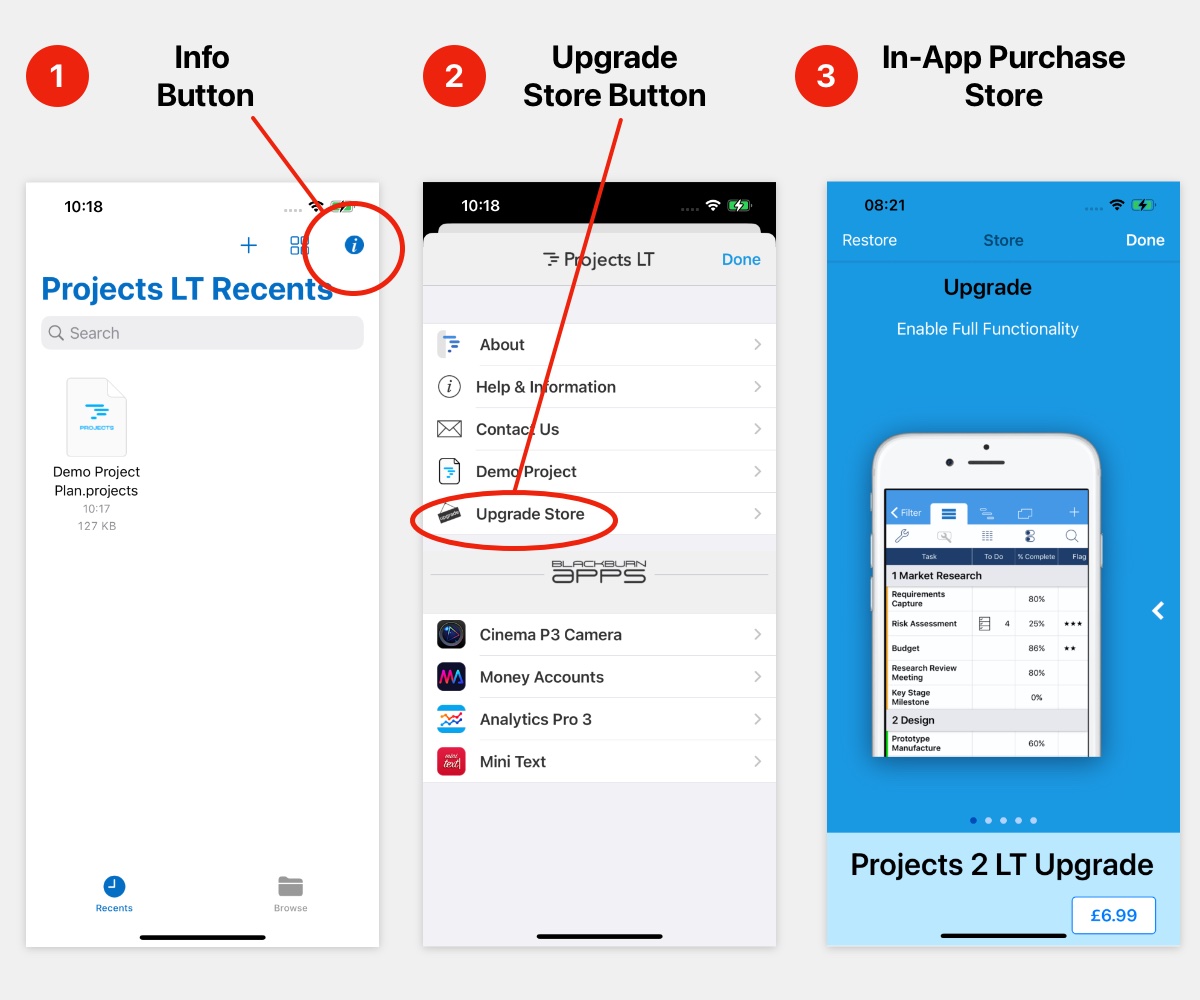
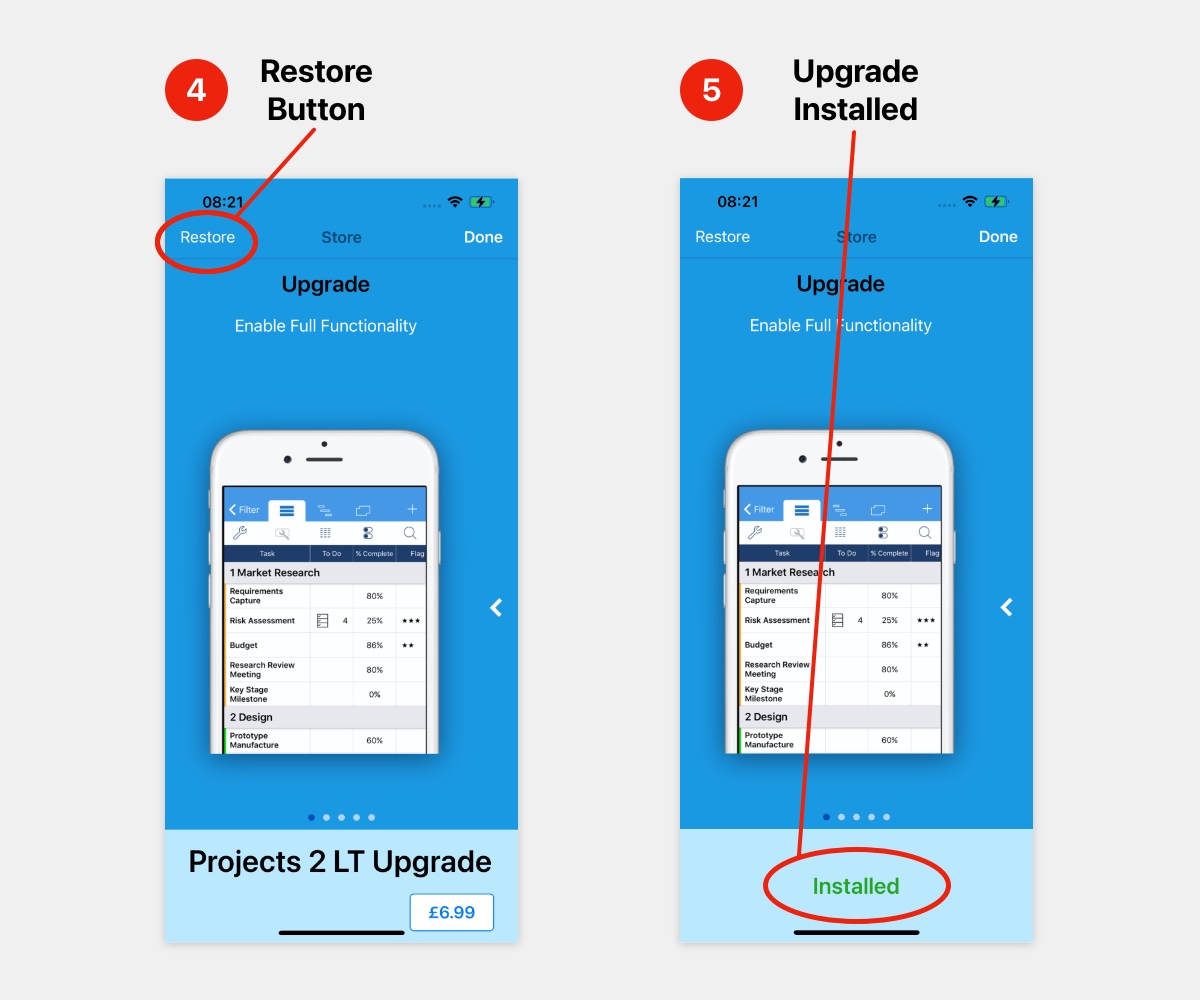
An alternative way to display the Store is to tap the "Upgrade" button as shown below.
A previously purchased upgrade can be restored by selecting the "Restore" button.